PerfectTablePlan v6.0.9 released
A new release is available for Windows and Mac. Find out more and download the new version from the release page:
This is a free upgrade for all customers with a v6 licence. Get your licence key resent here. If you have v5 or earlier, find out about upgrading here.
We expect to make this the official release on the website in the next few days.
NB/ v6.0.7 and v6.0.8 were Mac-only releases. v6.0.8 was a test release and was only sent to some customers.
Mac crash issue
We have had problems with occasional crashes in PerfectTablePlan v6.0.6 and v6.0.7 for Mac. We struggled to reproduce the problem and this made it hard to fix. The problem was compounded by it occurring deep down in a third party library, not in our code. We didn't want to go back to the old version of this library as it didn't fully support the latest versions of macOS.
It appears the problem happens after a modal (blocking) window is closed using the red 'close window' control at the top of the window when that window was, in turn, a child of another modal window. So, pretty obscure. You should be able to avoid this issue in v6.0.6 or v6.0.7 by closing windows using the big 'OK' or 'Close' button at the bottom of the windows, rather than the red 'close window' control at the top of the window. But we recommend you upgrade to v6.0.9.
We believe that the issue has been fixed by an update to the offending third party library. Apologies for the inconvenience. Please let us know if you encounter any other crashes.
Auto assign improvements
Combinatorial optimization problems, such as seat assignment, are notoriously hard to solve. This is not too surprising when you consider that there are more ways to seat 60 people in 60 seats than there are atoms in the universe!
But we think PerfectTablePlan's automatic seating algorithm does a pretty good job assigning seats according to various criteria (guest proximity preferences, gender, VIP status etc). However it sometimes splits groups between more than one table where better seatings are possible. So we have added some improvements to the automatic seat assignment to try to avoid this happening. Obviously it still won't work in every case, e.g. you can't sit a group of 9 together if your largest table only has 8 seats.
Note that you still might have to run the automatic seating for a some time to get the best results if you have hundreds or thousands of guests. If you don't like the result, you can run it again and it will continue trying to improve the current seating. You can also change how long to run the auto seating for in the Auto assign tab of the Preferences window. A perfect excuse for an extended coffee break?
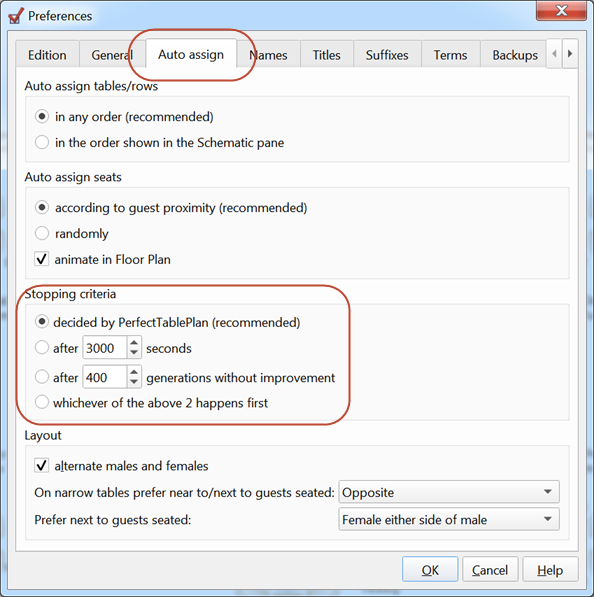
If we could come up with a really fast way to find an optimal solution, then we would probably be eligible for a Nobel prize or the Fields medal. Possibly both. One day it might be possible to use a Quantum computer to solve combinatorial problems almost instantly. But currently Quantum computers are at an early stage of research, so don't get your hopes up.
Printing on small printers
It can be difficult to print lots of names legibly on a small format (e.g. A4 or Legal) printer.
The most frequent mistake we see is customers trying to increase the table or seat size. But this generally doesn't help. Imagine you double the size of the table, seat and font. PerfectTablePlan will then have to scale the printout 50% smaller to fit on the same page, so you haven't gained anything. Instead you should concentrate or reducing the unused space in your floor plan, e.g. by moving tables closer together. This may seem a bit counter-intuitive, but PerfectTablePlan will then be able to scale the plan larger on the page. For example, here we have the same plan with different table spacings. The first floor plan uses a lot more space and everything (including the text) is therefore scaled a lot smaller.
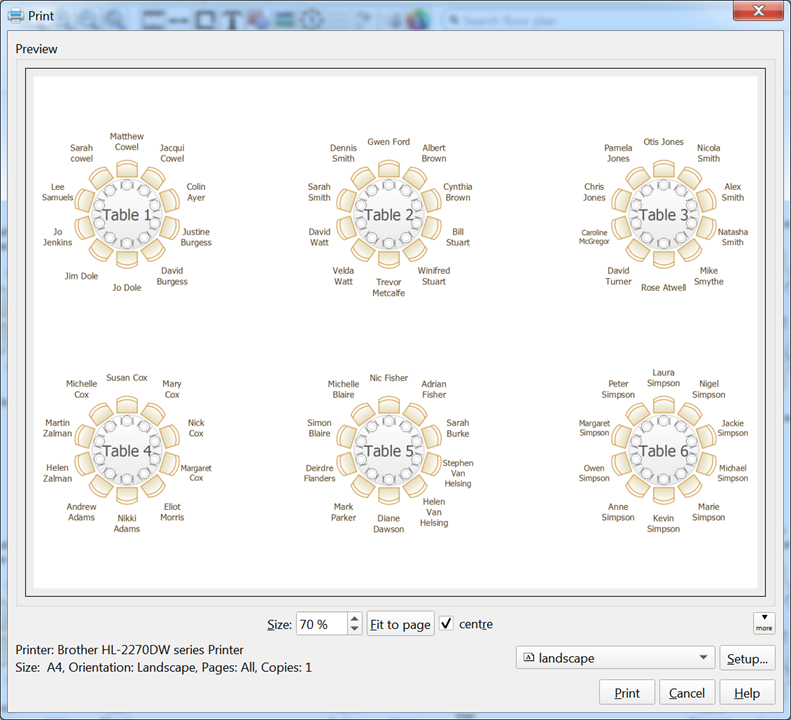
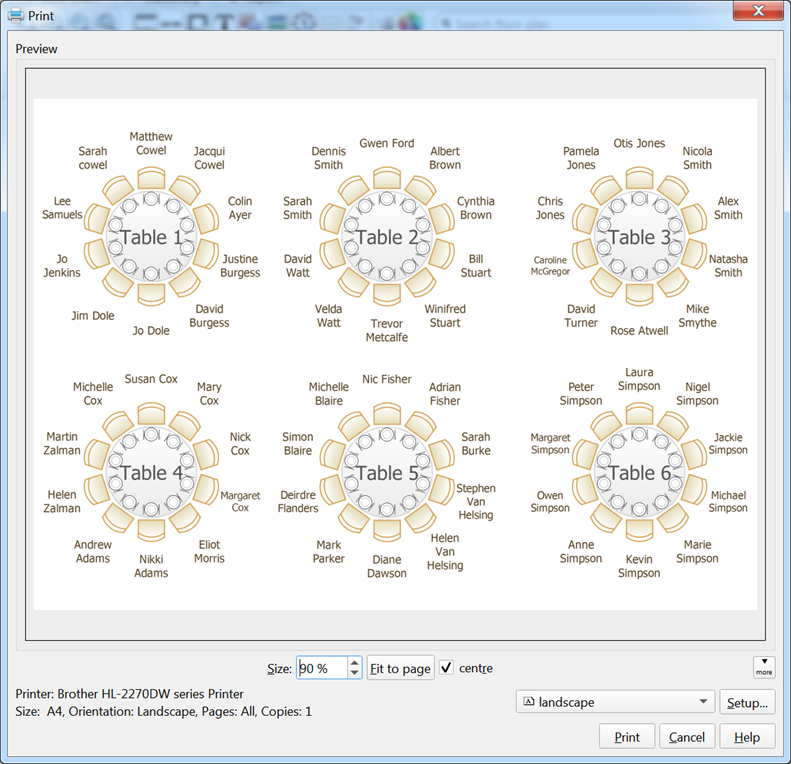
It also helps if your floor plan is roughly the same aspect ratio (ratio of width:height) as the paper you are printing on.
Alternatively, export your floor plan as a PDF and send it to someone who has a larger format printer.
We have some more tips to help you print legible plans in the help here.
Andy Brice
Oryx Digital Ltd
26-Sep-2019
