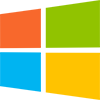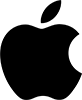This release adds bug fixes and improvements to PerfectTablePlan v7.0.3. You will require a v7 licence key to unlock the full functionality. v7 is a paid upgrade from v6 (free if you purchased v6 within 3 months of v7 being released). You can buy a new licence key here (or upgrade from a previous version here). See also our upgrade FAQ.
We recommend that you back-up important plan files before installing any new release.
The download links are at the bottom of the page.
Backward/forward compatibility
This version can read plan (.tp) files saved by any earlier version of PerfectTablePlan. But reading v7 plans into v6 (or earlier) may lose some data.
System requirements
| Windows | Mac | |
| OS versions |
Windows 11, 64 bit, Intel processor Windows 10 v1809 or later, 64 bit, Intel processor Windows 11, 64 bit, ARM processor |
macOS 15.x to 11.x, ARM M series or Intel processor |
All editions
Windows and Mac
1. When members of a group are displayed, they are shown in a particular order in some panes. For example, when displayed by group in the Table Chart, Guest Chart or Stationery panes.
Previously the members of a group were automatically ordered by:
- VIP status (VIPs first); then
- age (adults first); then
- last name (alphabetical); then
- gender (males first)
You can now choose the order that group members are displayed via the Group tab of the Guest Properties or Group Properties window. You can change group member ordering by:
- Selecting guests and clicking on the Up and Down buttons; or
- Dragging guests into a different order

You may want to change the group member order when reading an old plan into this release.
2. You can use the new substitution text {group_members_first} to show the display name of the first member of a group.
3. You can use the new Replace Text… window to change 1 or more text properties in a single operation for all guests, groups and/or tables. To display this window select Edit>Replace Text….
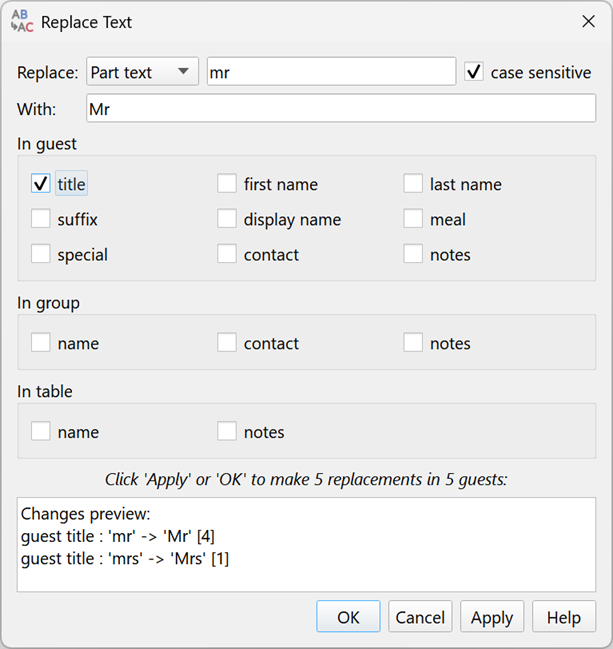
Set the Replace drop-down list and text according to what you want to replace:
- Select Part text to replace any part(s) of text that match the Replace text by the text in With. E.g. ‘Mr’ matches ‘Mr’ and the first 2 letters of ‘Mrs’.
- Select Whole text to replace text that matches the whole of the Replace text by the text in With. E.g. ‘Mr’ matches ‘Mr’ but not ‘Mrs’.
- Select Empty text to replace empty text by the text in With. Text containing white space is not considered empty.
Check case sensitive for case sensitive text matching.
Check the appropriate check boxes for the properties you want to replace text in.
A preview of any changes is shown. If you mess things up, you can Edit>Undo the changes after closing the window.
Note that changing guest properties may also update any default guest display names, depending on Preferences>Names>Default display name format.
4. You can now Export Preferences… and Import Preferences… from the Transfer tab of the Preferences window. This can be useful when you want to copy your Perfect Table Plan Preferences to a new computer. For example copying across Titles, Suffixes and Terms.
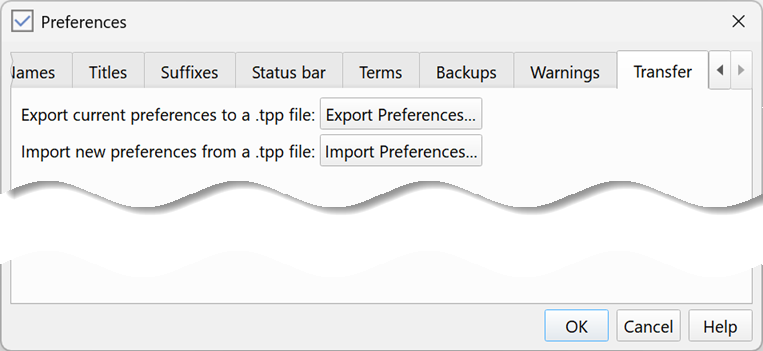
You need to click OK in the Preferences window to complete the import.
The following are not exported or imported:
- Preferences>General>User interface scaling
- Preferences>General>Store these preferences in
- your licence key
5. The Troubleshooting report in the Report pane now has additional checks:
- guest title starts with lower case letter
- guest first name starts with lower case letter
- guest last name starts with lower case letter (particules set in Preferences>Names>Particules are ignored)
6. The name of a column in the Import Data window is now shown as a tooltip. This allows you to still see the column name when it is too long for the column width.
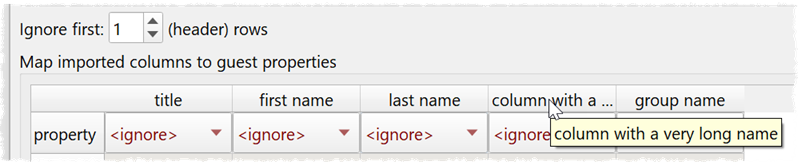
7. Avery L7427 Fabric Name Badge labels have been added to the stationery database. Thanks to Donna L. for help with this.
8. Previously the Alt+C (Windows)/Option+C (Mac) and Alt+X (Windows)/Option+X (Mac) keyboard shortcuts to expand and collapse all in the Groups and Schematic panes only worked when the Expand All and Collapse All were visible. This is now fixed. Thanks to Elizabeth B. and Edward B. for reporting this.
9. Previously extra spaces before carriage returns could cause issues in text in the Stationery pane. This is now fixed. Thanks to Bob G. and Colin B. for reporting this.
10. Previously the header of a custom import (e.g. a CSV using semi-colons instead of commas as a column separator) was split using commas, rather than the Column separator chosen by the user. This is now fixed.
11. Zooming so all items are visible now ignores any hidden items (such as hidden colour keys).
12. Various improvements to the documentation, including extra pages for:
- Special requirements
- IDs
- How do I change the order of guests in a group?
- How do I check were a guest is seated across multiple seatings?
- How do I assign table captains?
13. Various minor improvements.
Windows only
14. The help window is now better placed when first shown.
15. Fixed some cosmetic issues in the Windows 11 style. You can choose this style from Preferences>General>User interface style.
16. Switching from Fusion or Windows 11 style to Windows style in Preferences>General can cause visual artefacts, e.g. to the main menu. This requires a restart of PerfectTablePlan to fix. A warning to this effect is now displayed. The Windows style is quite ugly and not recommended. We will probably remove it soon.
17. The Windows and Windows 11 styles do not work well with Windows dark mode. If you want to use Windows dark mode you should set Preferences>General>User interface style to Fusion.
Mac only
18. The shortcut Cmd+M can now be used to minimize PerfectTablePlan
Advanced and Professional editions only
Windows and Mac
19. A new Half Serpentine table type is now available. This is a 90 degree curved table.
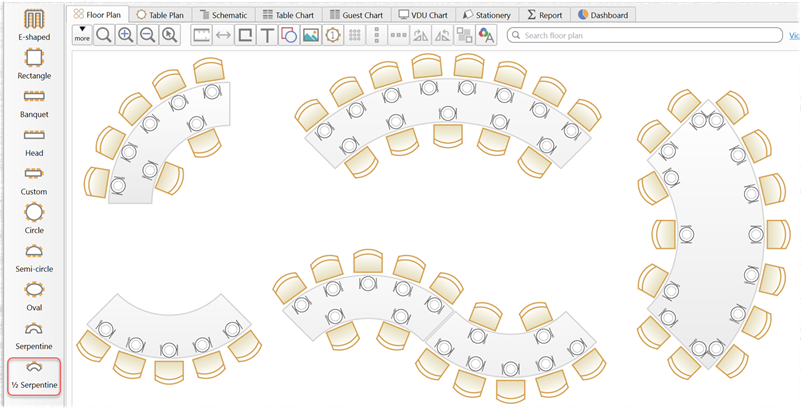
You can choose the number of seats to go on each of the 4 sides, the outer diameter (if the table was a full circle) and the table width.
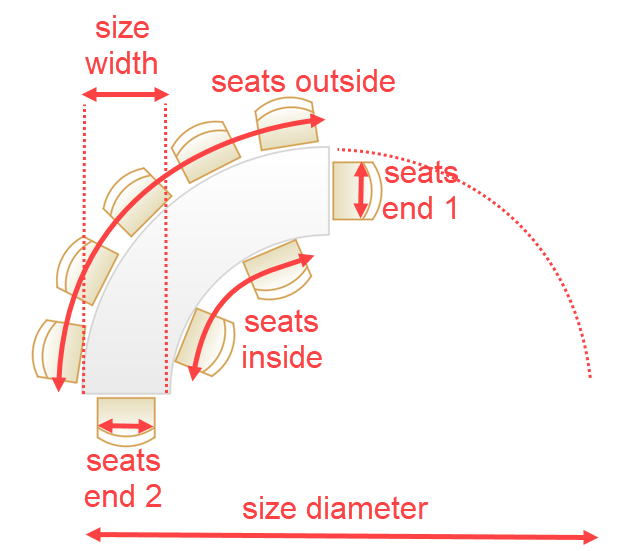
You can combine it with other tables to get a wide range of table shapes, not possible before.
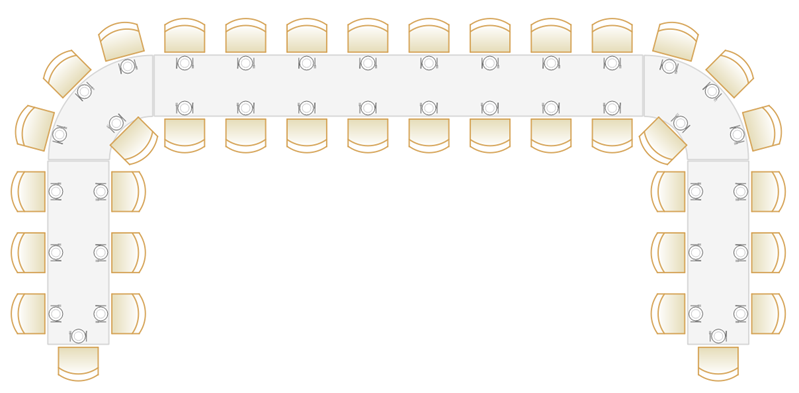
20. There is a new Multi-plan (guest seating) report. This creates a report showing you where each guest is assigned, for each seating. Check show seats if you want to see the seat assigned in addition to the table. This report could be useful for networking events.
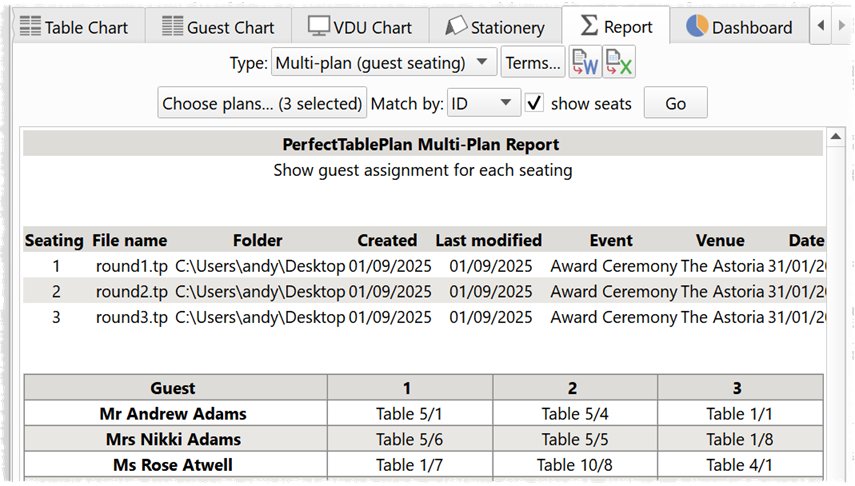
21. The new Replace Text… window can replace text in custom fields of type Text and Tags.
Professional edition only
Windows and Mac
22. There is now a show guest image option in the Check-in Guests window.
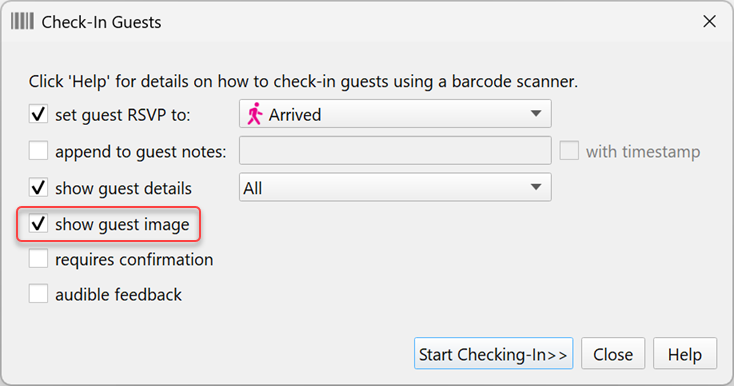
If checked, this will show guest images, as the guests are checked-in.
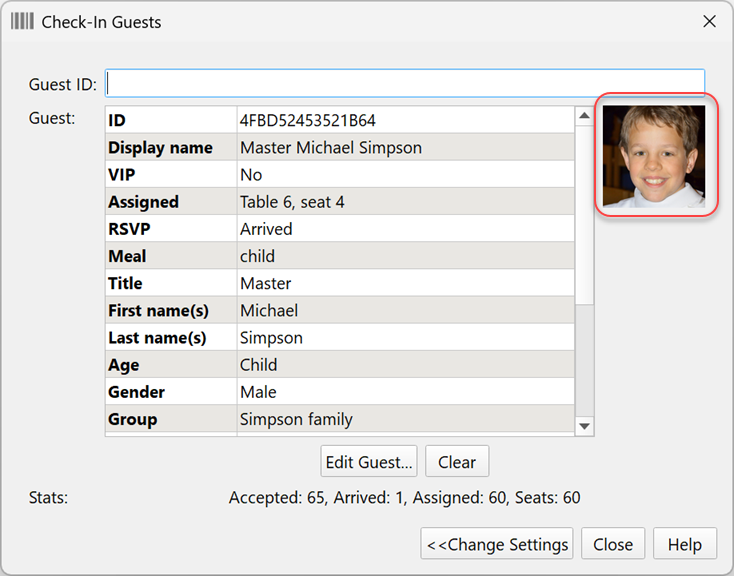
23. You can use regular expressions to replace text in the Replace Text window. Regular expressions are an esoteric pattern language. If you don’t know what they are, you can probably ignore this feature!