This page summarises some of the many improvements we have made to PerfectTablePlan in version 7.
Video
Watch the video below for a quick overview. It may take a few seconds to load.
All editions
Windows and Mac
High resolution (4K, 8K and Mac Retina) displays are now better handled.
PerfectTablePlan has a new paint job, with improved and higher resolution icons.
v7 Windows user interface
v7 Mac user interface
There are major improvements to guest import:
- You are warned of any unmapped columns.
- You can uncheck any guests you don’t want to import.
- You will be warned if there are potential conflicts. E.g. 2 guests imported with the same ID or first name+last name. Issues are listed in the Import Data window rather than appearing in modal windows.
- Guests with duplicate names are now shown with a warning icon.
- You can choose the text encoding of text files (such as CSV).
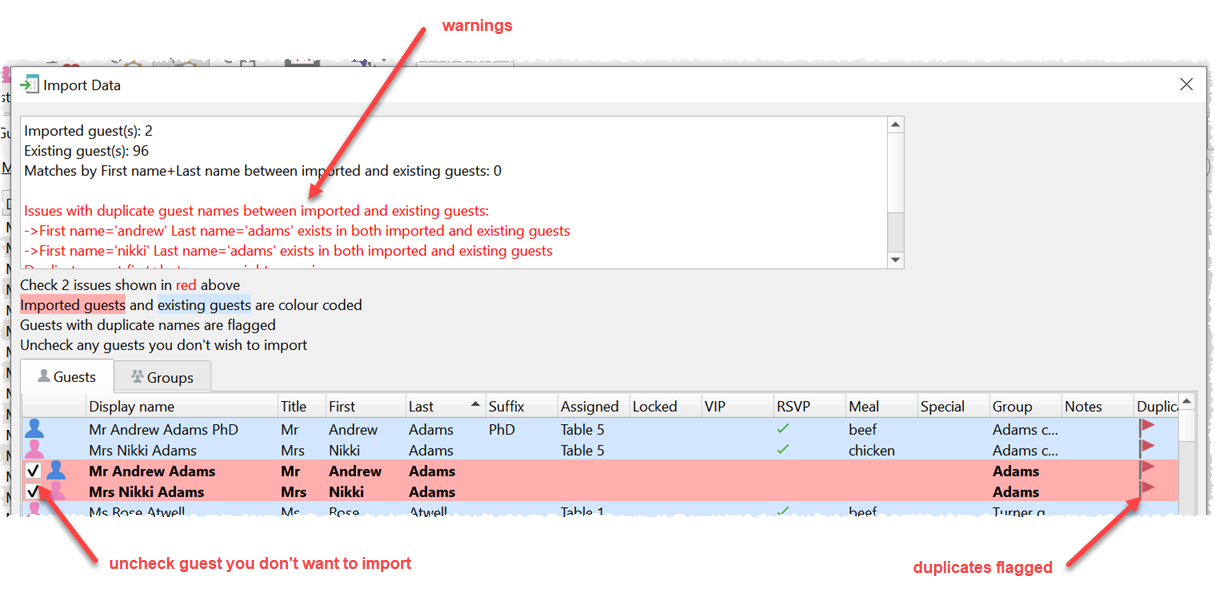
You can now set your own image for each guest. These could be photos of the guests from social media or an icon. For example an icon representing their military or Masonic rank. These images can be displayed in the Guests, Groups, Floor plan, Table plan, Schematic and Stationery panes.
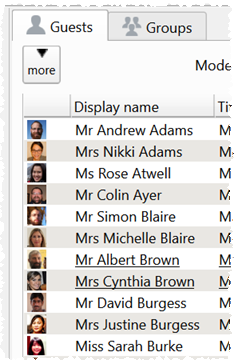
Guest images in the Guests pane
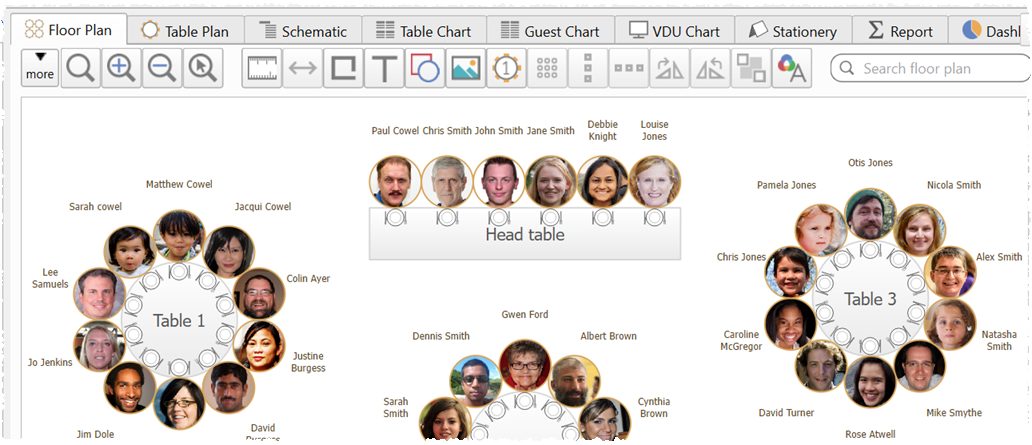
Guest images in the Floor plan pane
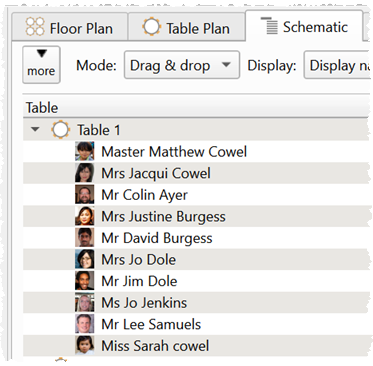
Guest images in the Schematic pane
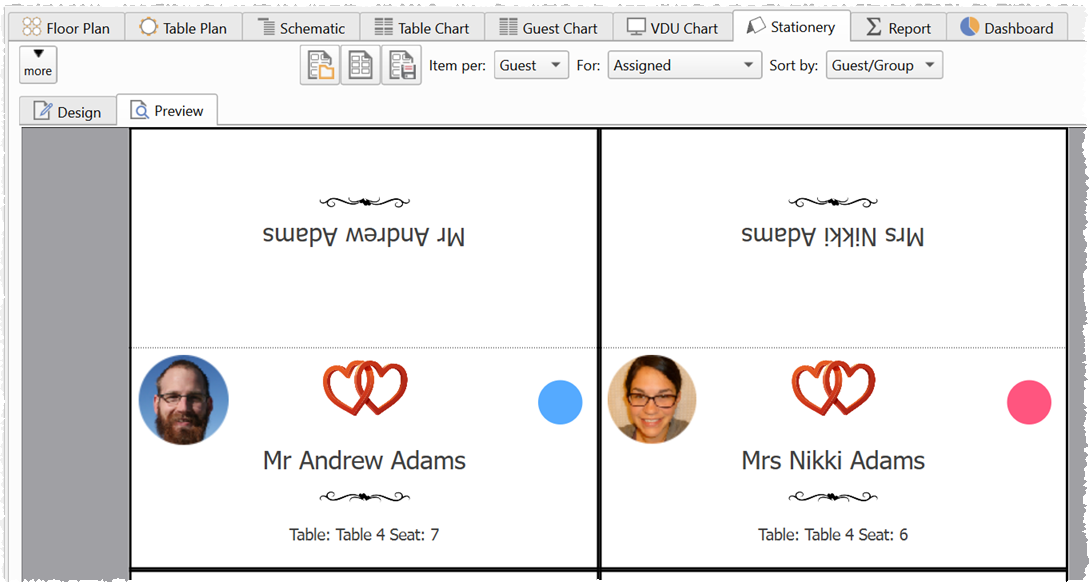
Guest images in the Stationery pane
There is a new Near not next to proximity. Automatic seat assignment will try to place guests with this proximity on the same table, but not at adjacent seats.
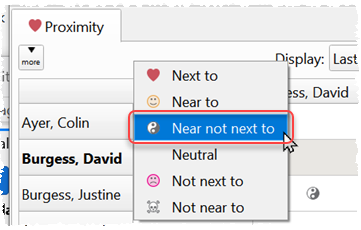
Near not next to
There is a new Dashboard pane. This allows you to quickly see the overall state of your plan in a visual summary.
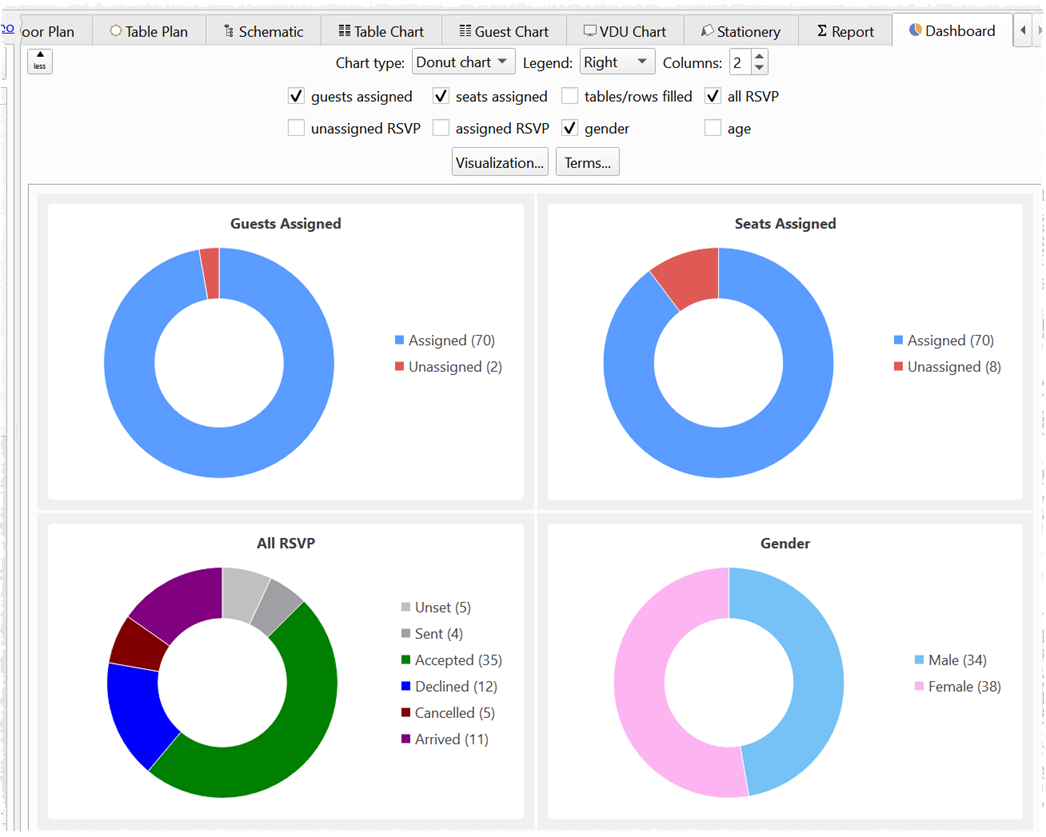
The Dashboard pane
You can now export directly to Excel.
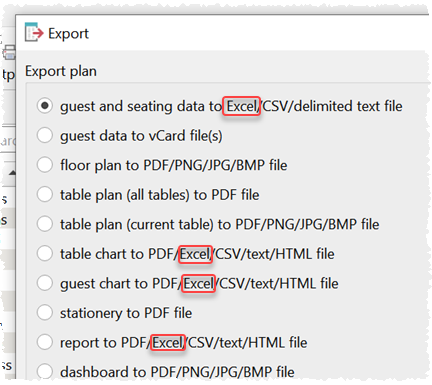
Export to Excel
Tables and seat rows in the Floor Plan pane now have smarter selection areas (the area you have to click inside to select it). This means you are less likely to select the table or seat row accidentally, particularly when you have curved tables or rows of seats close together.
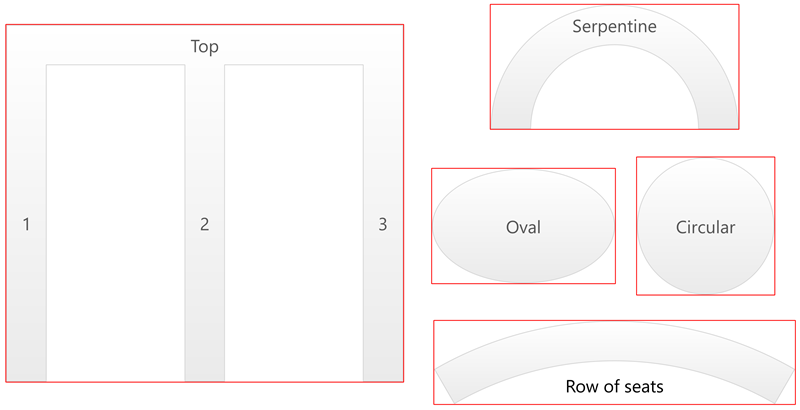
v6 selection areas
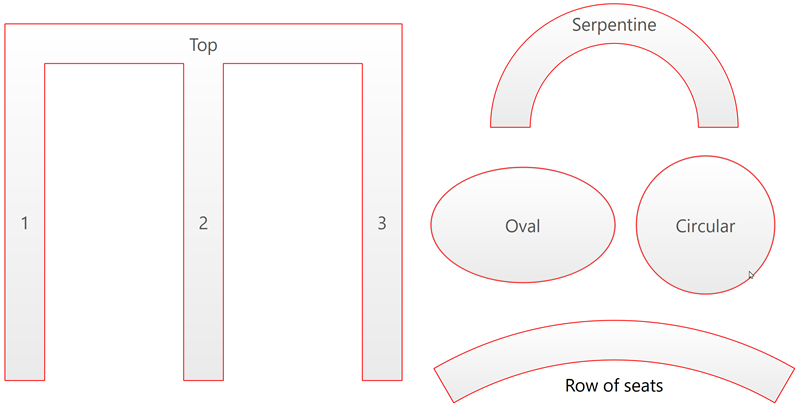
v7 selection areas
You can now set transparent as a colour for tables, rows of seats, visualization colours etc.

A row of seats with a transparent outline
In the Preferences window you can now set the default proximities for newly added guests.
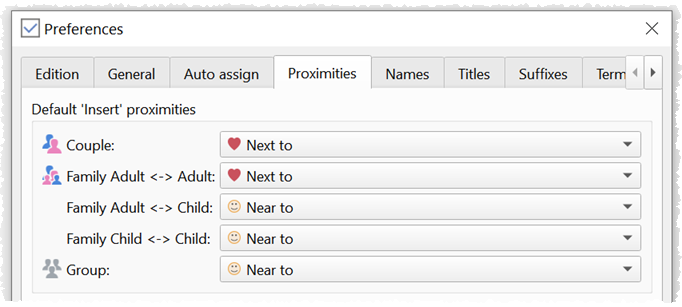
Set default proximity for groups
The following fields have been added for each guest, in addition to the existing group contacts:
- work phone
- home phone
- mobile
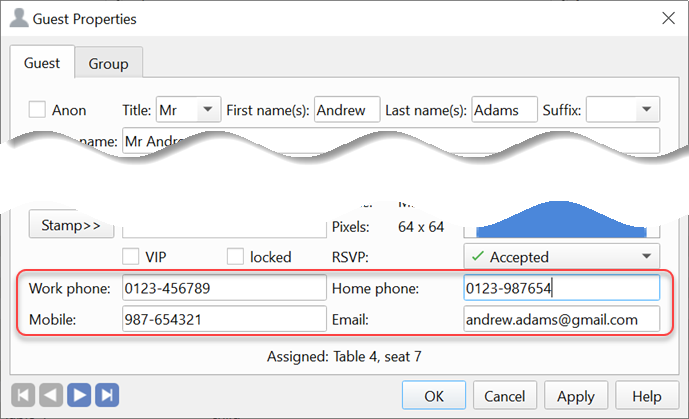
Guest contacts
You can now align selected items in the Floor Plan pane into vertical columns or horizontal rows using the new Align vertical and Align horizontal buttons.
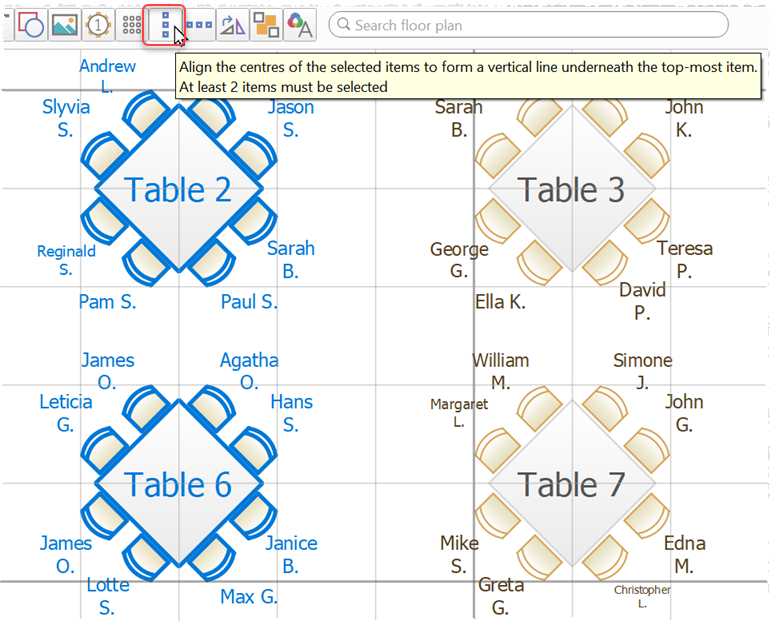
Aligning floor plan items
The VDU chart has an optional contrast colour. This makes it easier for your eye to follow along a row.
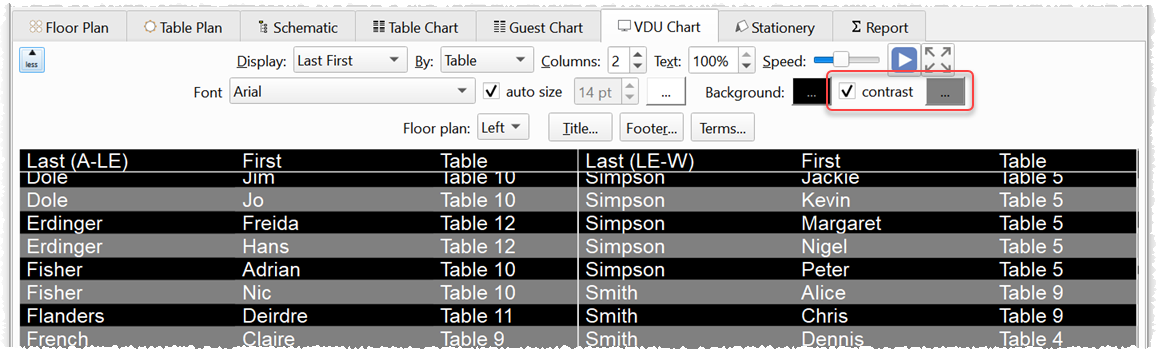
VDU chart contrast colour
You can now easily change table name format. E.g. from "Table x" to "X".
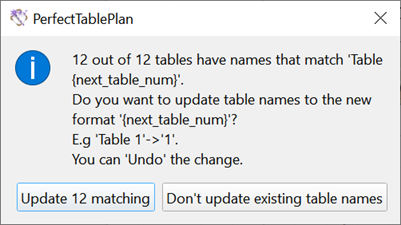
Change table name format
PerfectTablePlan is now smarter about sorting tables, guests and groups that contain a mix of letters and characters.
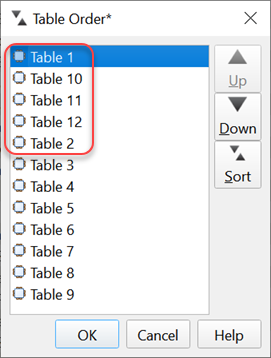
Tables sorted by name in v6
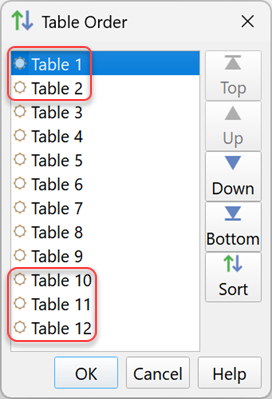
Tables sorted by name in v7
You can now customize the numbers shown in the Status bar.

Customise Status bar numbers
You can now choose the order that group members are displayed in the Table Chart, Guest Chart and Stationery panes, via the Group tab of the Guest Properties or Group Properties window.

Change group member order
You can use the new Replace Text window to change 1 or more text properties in a single operation for all guests, groups and/or tables. To display this window select Edit>Replace Text...
.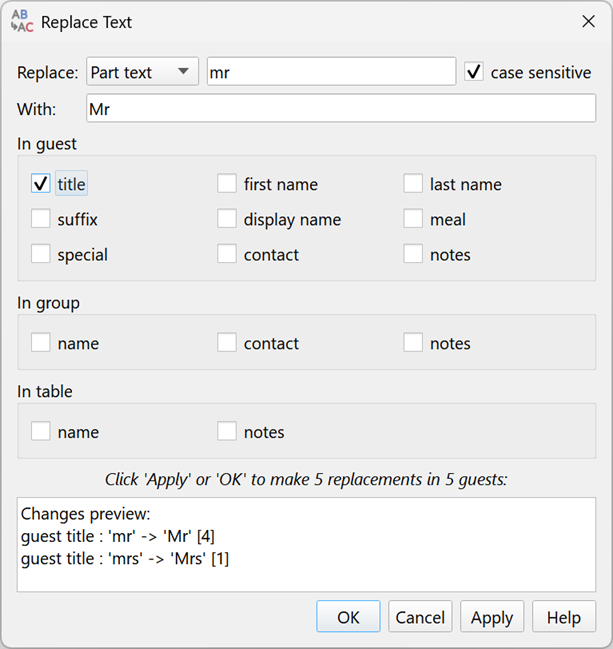
Replace text
The Troubleshooting report in the Report pane now has additional checks:
- guest title starts with lower case letter
- guest first name starts with lower case letter
- guest last name starts with lower case letter (particules set in Preferences>Names>Particules are ignored)
- unassigned guests with a meal
- assigned guests with a different number of meal courses
You can now Export Preferences and Import Preferences from the Transfer tab of the Preferences window. This can be useful when you want to copy your Perfect Table Plan Preferences to a new computer. For example, copying across Titles, Suffixes and Terms.
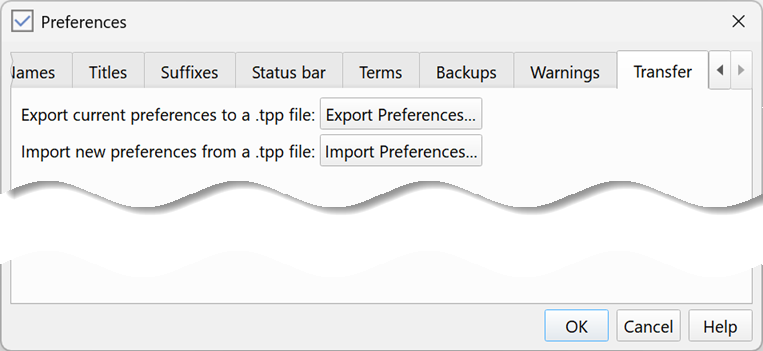
Transfer Preferences
There is a new Catering report to show guest meal choices by table and course.
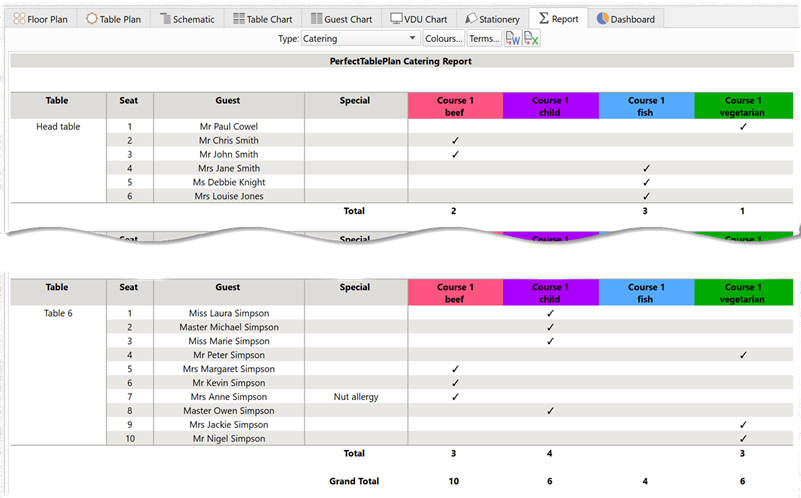
The Catering report
Windows only
You no longer need to have Excel installed to be able to import Excel XLSX and XLS files.
A new Windows 11 style is available on Windows 11.
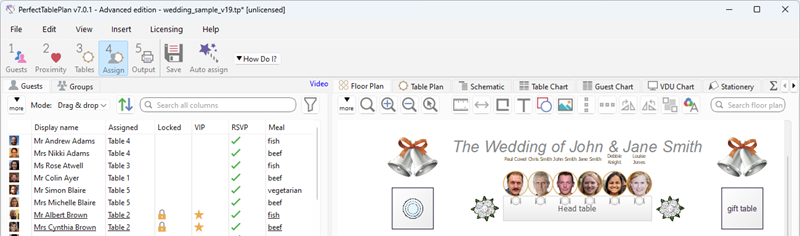
Windows 11 style
Mac only
The Mac version of PerfectTablePlan can now import directly from Excel XLSX and XLS files.
Advanced and Professional editions
Windows and Mac
A new Half Serpentine table type is now available. This is a 90 degree curved table.
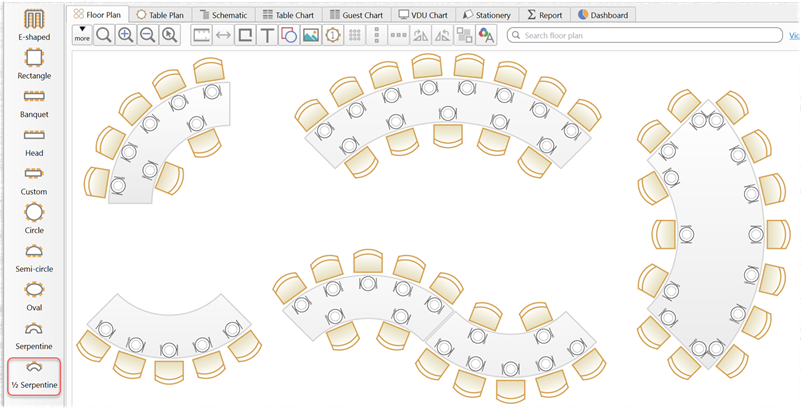
Serpentine tables
You can combine it with other tables to get a wide range of table shapes, not possible before.
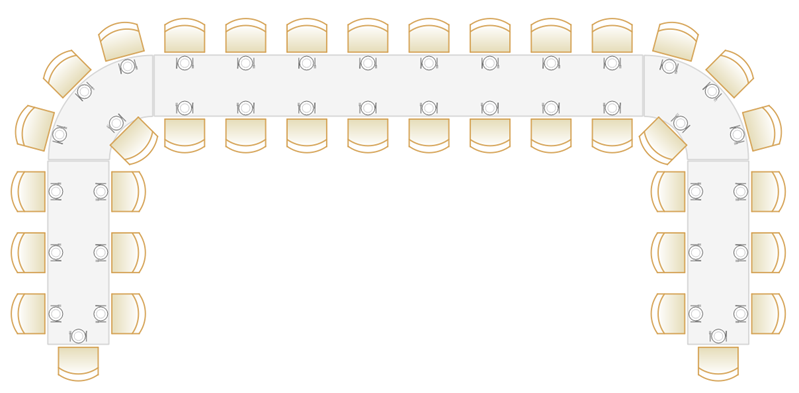
Incorporating serpentine tables
There is a new Multi-plan (guest seating) report. This creates a report showing you where each guest is assigned, for each seating.
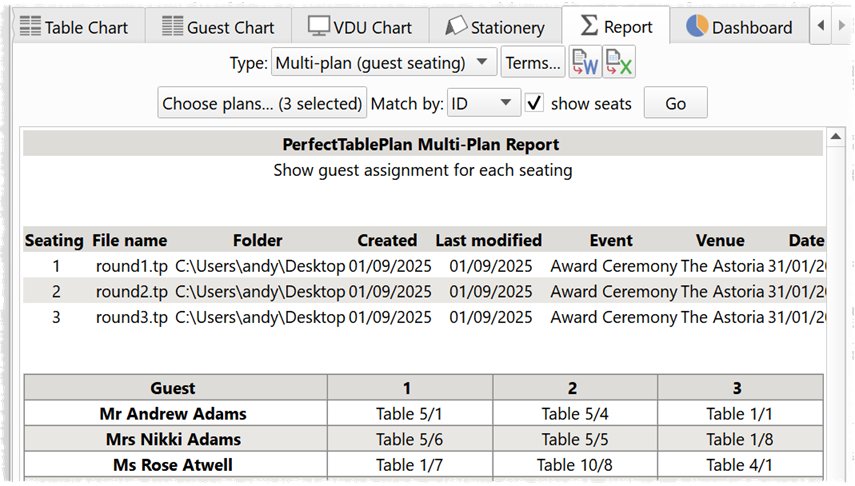
Report guest assignment across multiple seatings
The distribution of values for custom fields of type selection and yes/no can be shown in the new Dashboard pane.
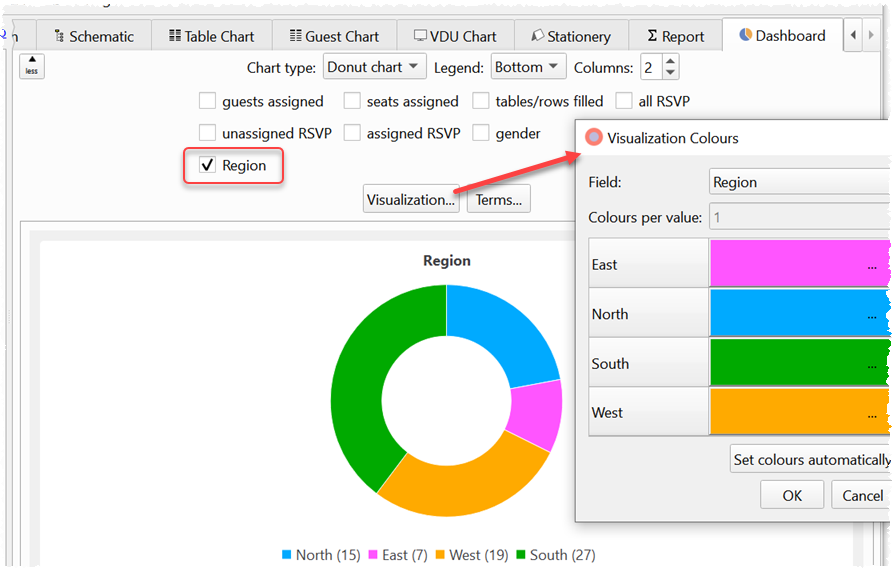
Custom fields in the Dashboard pane
You can now set the default Display name field to include custom field values.
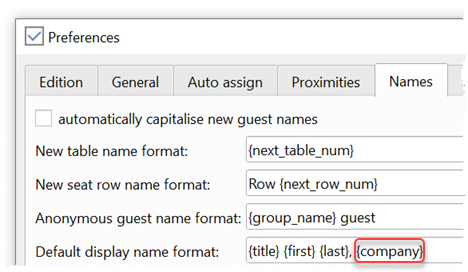
Including a custom field in the default Display name
Background images in the Floor plan pane are now saved as PNG format, which makes them sharper.
Custom fields can now be saved in import mappings.
Professional edition only
Windows and Mac
Importing now allows you to:
- Merge, create duplicates for or ignore imported guests who match existing guests.
- Import or ignore newly imported guests that aren’t merged with existing guests.
- Keep or delete existing guests who aren’t being re-imported.
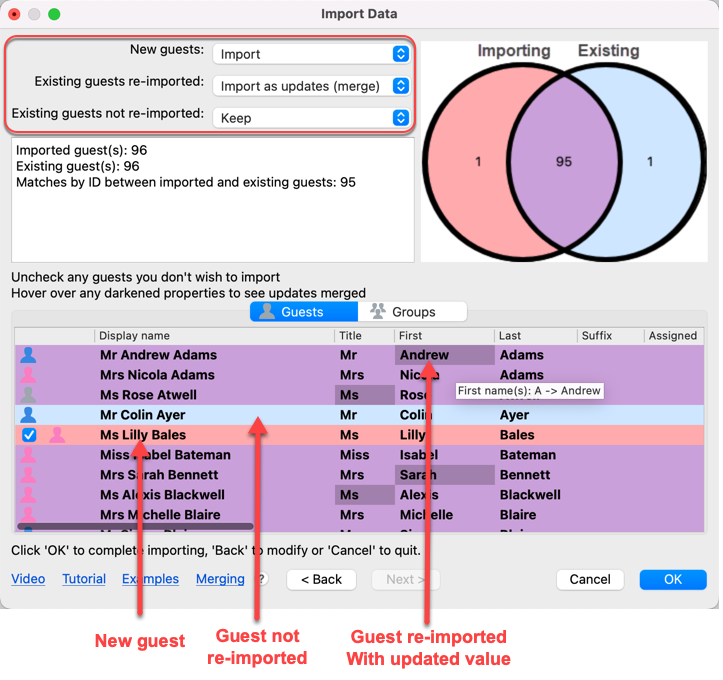
Merging guest list changes
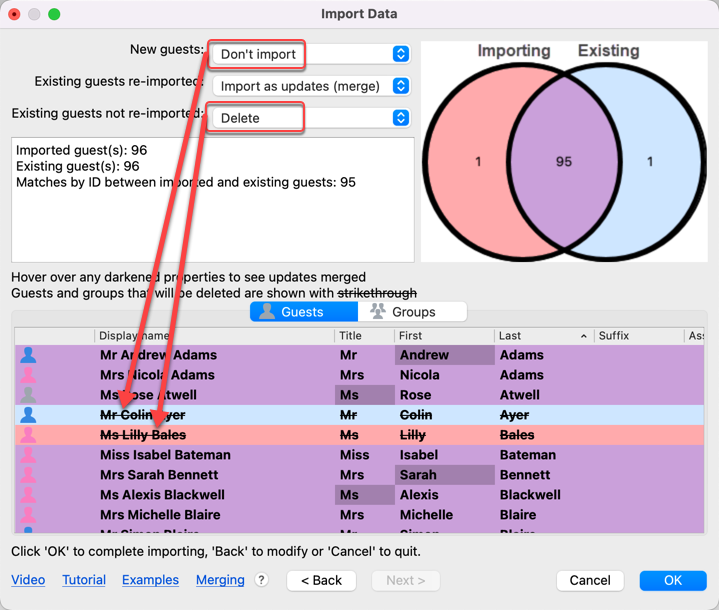
Deleting on import
Merge import allows you to make changes to the original guest list, e.g. in Excel, then merge those changes into PerfectTablePlan, rather than creating duplicate guests.
There is now a show guest image option in the Check-in Guests window.
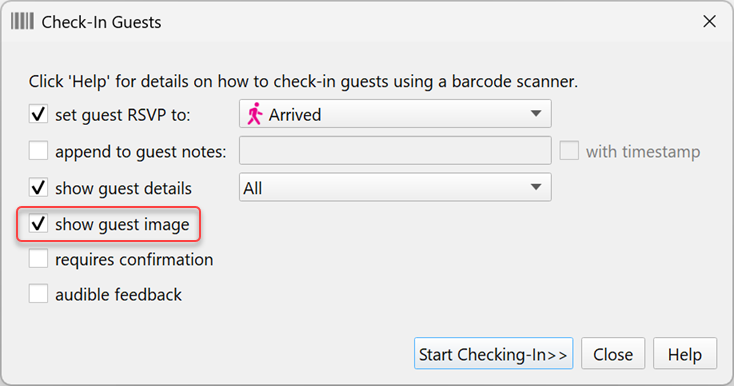
If checked, this will show guest images, as the guests are checked-in.
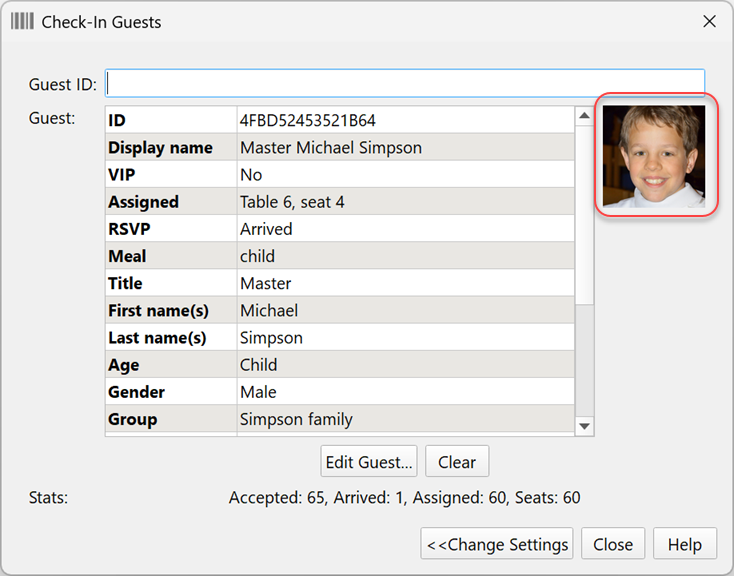
Guest check-in image
