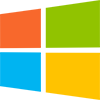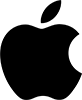This release adds 45 enhancements and various bug fixes to version 5.0.7. You will require a version 5 licence key to unlock the full functionality. You can buy a licence key here (or upgrade from a previous version here). This upgrade is free to all customers with a valid v5 licence key.
v5.1.0 was a test release.
We recommend that you back-up any important plan files before installing any new release.
The download links are at the bottom of the page.
Backward/forward compatibility
This version can read plan (.tp) files saved by any earlier version of PerfectTablePlan. But reading v5.1.1 plans into versions of the software before v5.1.0 may lose some data.
System requirements
| Windows | Mac OS X | |
| Operating systems | Windows 8, 7, Vista, XP (both 32 and 64 bit variants are supported) | Mac OS X 10.8 to 10.5 (64 bit Intel processor) |
| Screen resolution | 800x600 pixels or better | |
| Colours | 65,536 colours (16 bit) or better | |
Enhancements
The following enhancements have been made since version 5.0.7:
All editions
Windows and Macintosh
1. The automatic seat assignment now takes account of how far apart tables are. For example, if a group of guests with next to/near to proximity can't all be fitted on a single table it will attempt to place them on adjacent tables. Tables are considered to be adjacent if their centres are within 5m/15ft of each other.
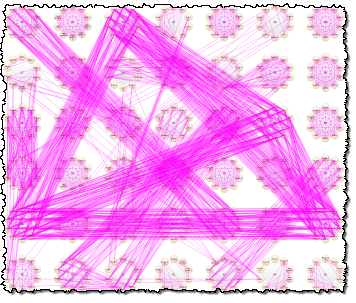
v5.0.7
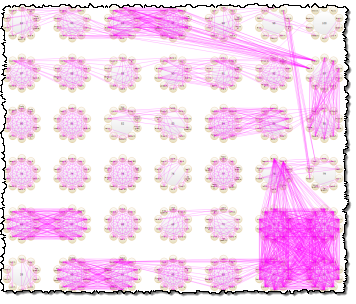
v5.1.0
The automatic seat assignment doesn't take account of how far apart tables are.
'Near to' proximity guests that can't be placed on the same table are placed on nearby tables.
The automatic seat assignment scoring is now as follows:
|
Next to (unchanged) |
Same table/section (unchanged) |
Adjacent table (new) |
|
| Next to | +20 | +10 | +2 |
| Near to | +5 | +2 | +1 |
| Not next to | -10 | -5 | -2 |
| Not near to | -40 | -20 | -4 |
As the automatic seat assignment is now solving a harder problem you may need to run it for a little longer to get the best solution. However we have also speeded up the automatic seat assignment (see 4. below). [Added in v5.1.0]
2. The automatic seat assignment will now attempt to sit guests opposite each other on narrow tables, for example on banquet tables and the sprigs of E-shaped tables. You can use the On narrow tables prefer near to/next to guests seated drop-down list in the Auto assign tab of the Preferences window to specify whether you prefer guests seated left/right or opposite each other.

Auto seating preference set to left/right
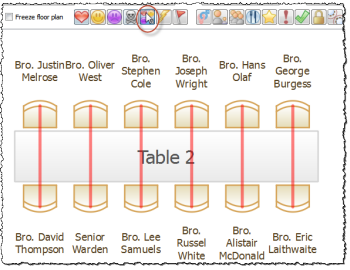
Auto seating preference set to opposite
Seats are considered opposite each other if the table is less than or equal to 2 metres (approximately 6 feet) in width and has an equal number of seats on each side. [Added in 5.1.0]
3. The auto seat assignment has been improved. In particular it now makes more effort to satisfy at least 1 near to/next to proximity for each guest. It does this by:
- An additional penalty for guests with no near to or next to proximities fulfilled.
- Score 'smoothing' ensures that we don't choose a seating that makes one guest really happy at the expense of making several others slightly miserable.
[Added in v5.1.0]
4. The automatic seat assignment is now significantly faster, per seating calculated. On a typical plan it is at least twice as fast. On some very large plans it may be as much as ten times faster. But on some plans with lots of small tables close together it may possibly be a little slower (see 1. above). Also we have increased the default attempts without improvement in the Auto assign tab of the Preferences window from 25 to 100. [Added in v5.1.0]
5. You can now control whether the members of a group are displayed using their first name (e.g. Mr & Mrs John Smith) or intials (e.g. Mr & Mrs J. Smith) using the Display group members as field in the Names tab of the Preferences window. This affects the following situations:
- listing by group in the Table chart or Guest chart panes
- substituting into {group_members} in the Stationery pane
- exporting members (formal) in the Export Data window
The default behaviour is now to show the first name. [Added in v5.1.0]
6. In addition to solid colours and gradients, you can now also use textures/patterns to make your Floor plan and Table plan panes more realistic.
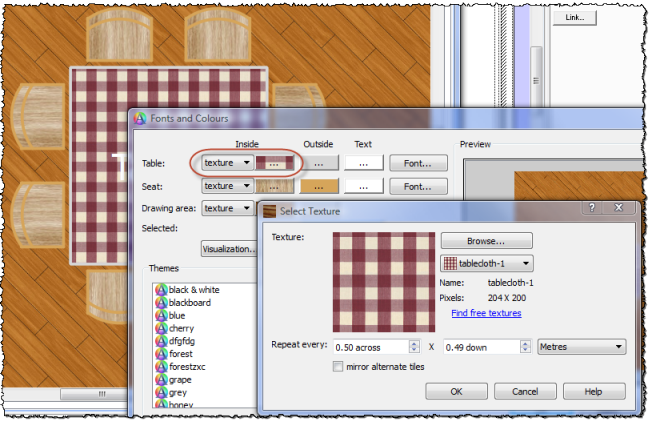
Here are some examples of the sort of effects you can achieve:
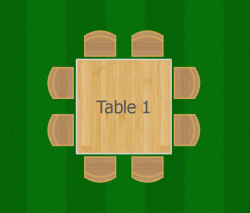
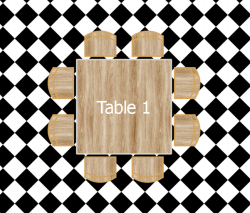
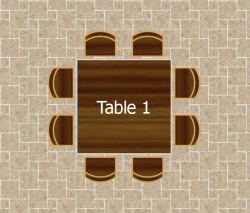
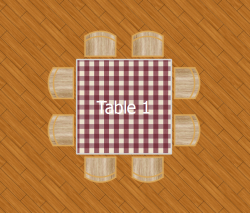
You can use any image in PNG, JPG or BMP format as a texture. We install a number of royalty free textures with PerfectTablePlan.
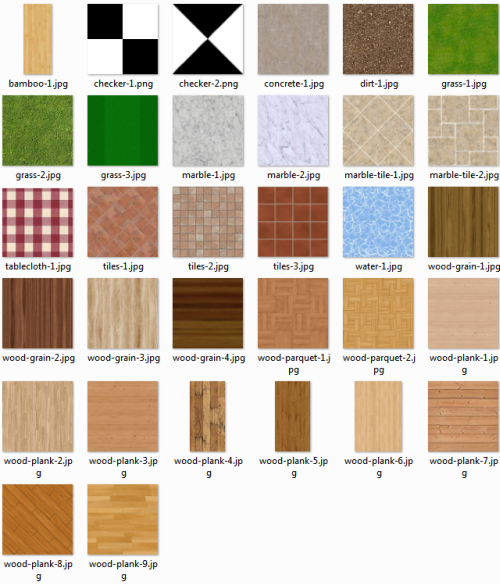
All these textures tile seamlessly (i.e. the top edge matches the bottom edge and the left edge matches the right edge). If you want to use a texture that doesn't tile seamlessly try checking the mirror alternate tiles check box in the Select Texture window. [Added in v5.1.0]
7. You can now use a gradient (instead of a solid colour) as the background in the Floor plan or Table plan pane. [Added in v5.1.0]
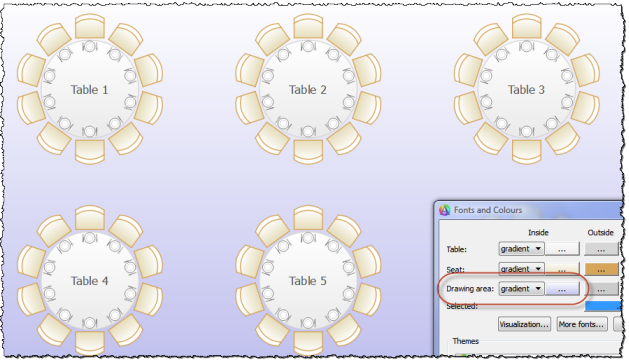
8. In the Floor plan pane you can now check Freeze floor plan to prevent changes to the position of table, shape, image and text items. Note that you can still reassign guests and change some item properties. Thank you to several customers who requested this. [Added in v5.1.0]
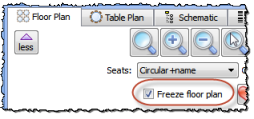
9. We have added a Set colours automatically button to the Visualization colours window. This is particularly useful if you are changing from a 1 colour scheme to a 2 colour scheme. [Added in v5.1.0]
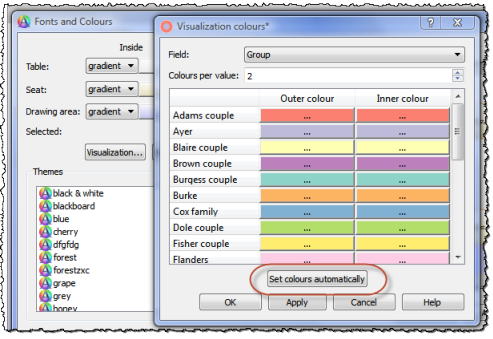
10. In the Floor plan and Table plan panes you can now press a red flag button to show critical issues in your seating. For example a guest who has at least 1 'next to' proximity, but isn't sitting next to any of them. This is different from the conflict (lightning) button, which will show every unfulfilled 'next to' proximity. This new button allows you to quickly understand any major seating issues. [Added in v5.1.0]
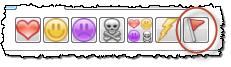
11. There is now a Group column in the Guests pane. This is useful if you want to sort or search guests by group in the Guests pane. It is also available in the Groups pane, but hidden by default. [Added in v5.1.0]
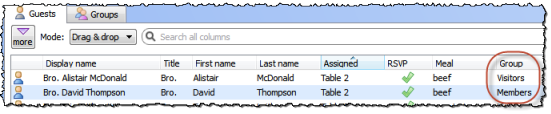
12. When exporting a plan to the web you can now choose to export all details or only minimal details. Minimal details doesn't include guest notes, special requirements, VIP status, custom fields etc. This may be useful if you want to export a version you can show to your guests. Thank you to George R and Lester K for suggesting this. [Added in v5.1.0]
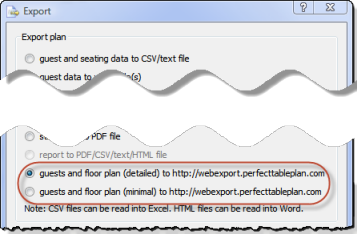
13. You can now optionally display the folder you have exported a file to using Windows Explorer on Windows and the Finder on Mac OS X. Thank you to Jonathan M for suggesting this. [Added in v5.1.0]
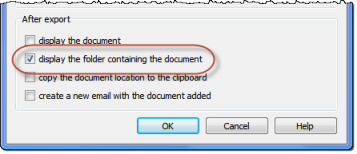
14. Use Default display name format in the Names tab of the Preferences window to change the default display name for guests. The guest title, first name, first initial, last name, last initial and suffix are substituted into {title}, {first}, {f}, {last}, {l} and {suffix}, respectively. For example:
| Default display name format | Default display name for Mr John Smith Phd |
| {title} {first} {last} {suffix} | Mr John Smith Phd |
| {last}, {title} {first} | Smith, Mr John |
| {last}, {title} {f} | Smith, Mr J. |
| {first} {last}**{suffix} | John Smith**Phd |
If you change the Default display name format you will be given the option to update display names for existing guests. Thank you to Donna, Anne R and David S for suggesting this. [Added in v5.1.0]
15. The default names for new tables and rows names can now be automatically generated using letters instead of numbers, e.g. "Table A", "Table B" .. "Table Z", "Table AA" .. etc. To use letters instead of numbers use the substitution field {next_table_letter} in the New table name format field in the Names tab of the Preferences window. Similarly you can use the substitution field {next_row_letter} in the New row name format field. Thank you to Tony for suggesting this. [Added in v5.1.0]
16. You can now show group names instead guest names in the Floor plan and Table plan panes. Select Group from the Guests drop-down list. [Added in v5.1.0]
17. You can now optionally show the group of a guest in the legend of the Table plan pane. [Added in v5.1.0]
18. The Most Recently Accessed window now allows you to filter plans by date.
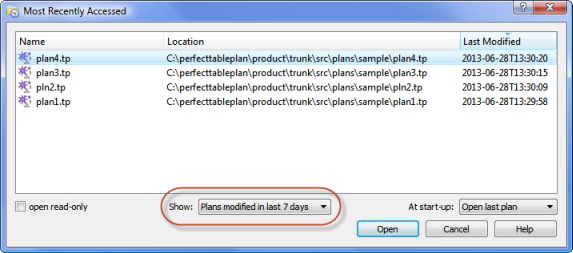
We have also increased the number of plans that can be shown to 10. [Added in v5.1.0]
19. The Floor plan pane automatically scrolls if you drag to the edge of the pane. It now waits 0.5 seconds before starting to scroll. This helps to avoid accidental scrolling, for example when you are dragging from the Guests pane to the Floor plan pane. [Added in v5.1.0]
20. Previously you could drop plan files you wanted to open and files you wanted to import (e.g. spreadsheets) onto the Guests or Groups pane. Now you can also drop them onto the Floor plan, Table plan, Schematic , Table chart, Guest chart and Report panes. [Added in v5.1.0]
21. The Ignore first field is now visible in the Import data window without having to click the more/reveal button. [Added in v5.1.0]
22. You can now optionally create a back-up file each time you print or export. You can control this from the Backups tab of the Preferences window. [Added in v5.1.0]
23. You can now easily show all the backup files in the Find Plan Files window by selecting File>Backups. [Added in v5.1.0]
24. PerfectTablePlan now checks backup files for unsaved changes (e.g. due to a crash or power outage) at startup. To disable this behaviour uncheck check automatically for unsaved changes in backup files in the Backups tab of the Preferences window. [Added in v5.1.0]
25. PerfectTablePlan now reminds you to backup your plan files after the 10th, 100th and then every 500th save. Don't say we didn't warn you! You can disable this warning in the warning window or in the Warnings tab of the Preferences window. [Added in v5.1.0]
26. You can now change the size of the font used for displaying seat numbers on tables by selecting Seat numbers (small), seat numbers (medium) or Seat numbers (large) from the Places drop-down list in the Floor plan and Table plan panes. The size of the seat numbers in the VDU chart pane are set by the Places drop-down list in the Floor plan pane. Thank you to Paul C, Alan B, Chris S, Tony W and Glenn R for pointing out issues with seat text sizing in v5.0.7. [Added in v5.1.0]
27. The Select groups window now shows the number of guests and up to the first 2 members in each group. This makes it easier to distinguish between multiple groups with the same name. [Added in v5.1.0]
28. Next to, near to, not next to and not near to proximity lines between seats on a head table or row of seats or between seats on the same side of a banquet, rectangular, custom or E-shaped table are now drawn as curves to make them easier to distinguish. [Added in v5.1.0]
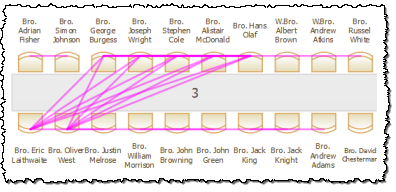
v5.0.7
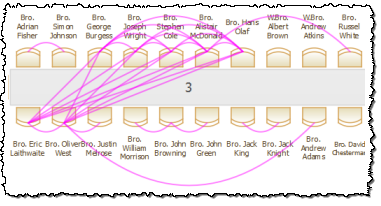
v5.1.0
29. When Next to, Near to, Not next to and Not near to proximity lines are shown together on the Floor plan or Table plan panes, the Next to and Not near to lines are shown thicker to make them easier to distinguish. Thank you to Lori C for the suggestion. [Added in v5.1.0]
30. The headings of the troubleshooting report have been improved to show how many of each issue there are. [Added in v5.1.0]
31. It is rarely advisable to set the Selected and Drawing area Inside colour to the same colour. You are now warned if you do. [Added in v5.1.0]
32. The padding (spacing between columns) has been increased in the Table plan pane legend. Thanks to Anne R. for suggesting this. [Added in v5.1.0]
33. You can choose to use non-native (i.e. not provided by the operating system) Open and Save windows by unchecking use native file open/save windows in the General tab of the Preferences window. We don't recommend this unless you have problems with the native windows (as occurred with a previous release on Mac OS X 10.8.2, for example). [Added in v5.1.0]
34. Some of the options in the General tab of the Preferences window have been moved to a new Names tab. [Added in v5.1.0]
35. We have added more video links to documentation. [Added in v5.1.0]
36. We have made various minor improvements to the documentation. [Added in v5.1.0]
37. The PDF version of the Help documentation has been removed from the download to the reduce the file size. However you can still download it from the documentation page on our website. [Added in v5.1.0]
38. We have added a new sample table plan based on the 2009 G20 dinner. We have taken some liberties with the proximities - but would you want Berlusconi sitting next to Strauss-Kahn?! [Added in v5.1.0]
Windows only
1. Sample plans and stationery templates are now not removed when PerfectTablePlan is uninstalled, in case you have modified them. You can easily remove them yourself. [Added in v5.1.0]
Advanced edition
Windows and Macintosh
1. Previously you had to create custom fields before you could import values into them. You can now create new custom fields during import by selecting <custom field> from the drop-down list at the top of an import column. PerfectTablePlan will attempt to guess the custom field type and set-up allowed values of Selection types for you. This should make importing custom fields much quicker and easier. [Added in v5.1.0]
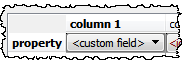
2. E-shaped tables previously had a minimum of 1 seat on each side of a sprig. We have now changed this to 0 so that 'C' shaped tables with seats only on the outside can be created. [Added in v5.1.0]
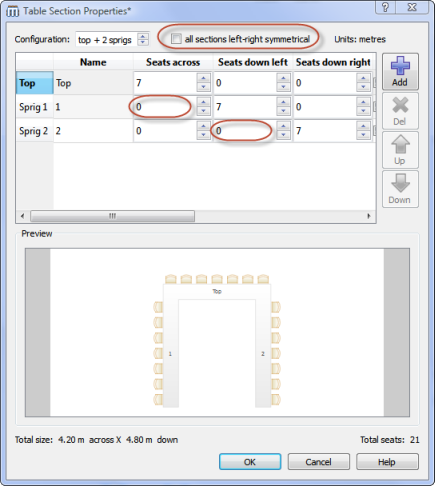
Professional edition
Windows and Macintosh
1. You can now import and export proximities. Thank you to Callum F, P J, Peter D, Laura F, Indie D and Lori C for the suggestion. [Added in v5.1.0]
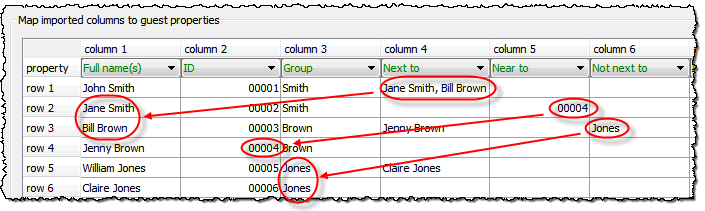
2. The Renumber/rename tables window now allows you to automatically set sequential letters instead of numbers. Use the substitution text {next_table_letter}. Thank you to Tony for the suggestion. [Added in v5.1.0]
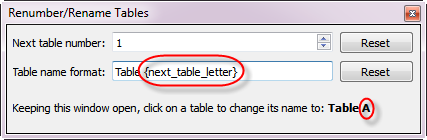
3. You can now set a Weighting for each custom proximity. This weighting is applied to the scoring for that custom proximity. This is useful for setting the relative importance of custom proximities. For example you might want to seat staff according to the department they belong to and the area they come from. If the department is more important than the area, you can set the area custom proximity to have a lower weight than the department custom proximity. Perhaps 0.5. [Added in v5.1.0]
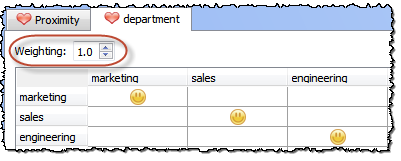
4. The number of custom proximities is now displayed in the Summary report in the Report pane. [Added in v5.1.0]
Bug fixes
The following bug fixes have been made since version 5.0.7:
All editions
Windows and Macintosh
1. Previously PerfectTablePlan crashed if you tried to print with no printer attached. This is now fixed. Thank you to several customers who reported this. [Fixed in v5.1.0]
2. Under certain circumstances circular tables could be displayed as oval tables. This is now fixed. Thank you to Casey Z and James D for reporting this. [Fixed in v5.1.0]
3. If you deleted multiple guests from the Guests or Groups pane with the Table chart, Guest chart, Stationery or Report pane at the front it could cause PerfectTablePlan to become unresponsive for a long time. This is now fixed. [Fixed in v5.1.0]
4. A Section column was sometimes incorrectly display in PerfectTablePlan Home edition. This is now fixed. Thank you to Chris M and Lawrence P for reporting this. [Fixed in v5.1.0]
5. Previously if there were warning during import the Import data window did not close. This is now fixed. [Fixed in v5.1.0]
6. The number of match(es) found in the Find Plan Files window was previously always shown as 0. This is now fixed. [Fixed in v5.1.0]
7. You can now undo Insert>Quick Add Guests... operations. [Fixed in v5.1.0]
8. Previously if you closed the Table spacing window in the Floor plan pane, changed pane and then returned to the Floor plan pane, the Table spacing window would reappear. This is now fixed. Thank you to several customers who reported this. [Fixed in v5.1.0]
9. Previously long names were sometimes truncated in the Floor plan and Table plan panes when the ** line separator was used. This is now fixed. Thank you to Peter D, Kate H, Sandra W, Alan and Anne R for reporting this. [Fixed in v5.1.0]
10. Empty seats are no longer displayed as blank rows in the Table plan pane legend. [Fixed in v5.1.0]
11. Previously, if the Floor plan pane units were feet, each new shape added would default to smaller than the previous one. This is now fixed.[Fixed in v5.1.1]
Windows only
1. PerfectTablePlan now handles large Windows fonts better. [Fixed in v5.1.0]
Macintosh only
1. The issue that caused changing folder in native Open and Save window to crash PerfectTablePlan is now fixed. PerfectTablePlan now defaults to using native Open and Save windows. However you can change this by unchecking the use native file open/save windows check box in the General tab of the Preferences window. Thank you to the many customers who reported this. [Fixed in v5.1.0]
2. Previously, on Mac OS X 10.8, if you choose to print to a PDF from the Mac Print window and then changed the folder the PDF was output to, PerfectTablePlan crashed. This is now fixed. Thank you to several customers who reported this. [Fixed in v5.1.0]
3. Some large plan files were very slow to open on Mac OS X. This is now fixed. Thank you to Paul T for reporting this. [Fixed in v5.1.0]
Advanced and Professional editions
Windows and Macintosh
1. Leading or trailing white space is now automatically stripped from the values of custom fields of type selection. [Fixed in v5.1.0]
2. The column headers for custom fields for E-shaped tables in the Table plan pane legend were misaligned. This is now fixed. [Fixed in v5.1.1]