New PerfectTablePlan website launched
The old PerfectTablePlan website was looking a bit tired after 10 years. So we have had it professionally redesigned. We think it looks a lot more modern and attractive. The new design is also fully 'responsive', so it is much easier to read on tablets and mobile devices.
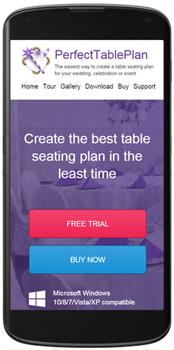
Please take a look at the new website (you may need to refresh your browser) and let us know if you spot any problems.
22 tips for getting more from PerfectTablePlan
We have added a lot of features to PerfectTablePlan, with the aim of making your life easier. However, quite a few of them are hidden away to prevent the user interface from becoming too overwhelming for novice users. Below is a list of useful things you might not know about PerfectTablePlan. Taking 10 minutes to read through them could save you a lot of time. These tips are in addition to the 33 tips in newsletter 53.
All editions
1. You can easily edit individual guests in the Guests or Groups pane using Edit mode. Remember to switch back to Drag and drop mode to drag and drop guests to seats.
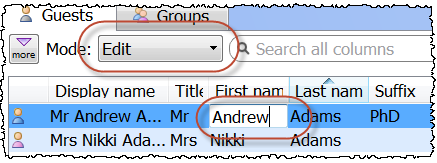
2. You can drag a plan file onto the Guests, Groups or Floor plan pane to open it. Similarly you can drag an Excel or CSV file on to PerfectTablePlan to import it.
3. You can colour tables individually in the Floor plan and Table plan panes via the Table Properties window.
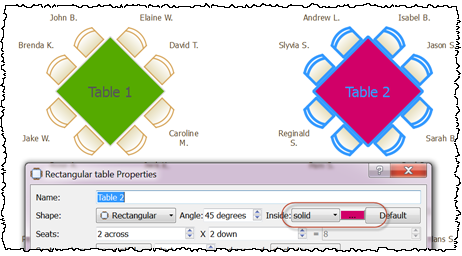
4. PerfectTablePlan can add coloured dots to your place cards or other stationery based on guest properties such as: gender, meal choice or custom field value. This can be useful for conveying information to serving staff.
5. You can control how PerfectTablePlan imports guests into groups by importing a Group column.
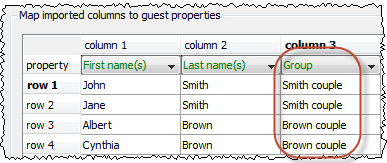
6. You can automatically capitalise guest names by checking the automatically capitalise guest names check box in the Names tab of the Preferences window. This can save time if you are entering lots of names.
7. PerfectTablePlan is configured to recognise titles such as "Mr" and "Mrs". You can customize the standard titles in the Titles tab of the Preferences window. These titles will then be available in the Titles drop-down list in every plan. You can also associate a gender, age and VIP status with a title to make importing more intelligent.
8. Names can be hard to read from A4 or letter sized printouts. However you can export to PDF and send the PDF to someone with a larger format printer. We list a few companies that will print PDFs for you here.
9. The Schematic pane can be a useful alternative to the Floor plan pane when you are dragging and dropping guests. You can also drag and drop tables into a different order (e.g. to change the order they appear in the Table chart pane).
10. If you add ** to the Display name of a guest, the part of their name after the ** will be shown on a separate line, in italics. This can be useful for formal table plans.
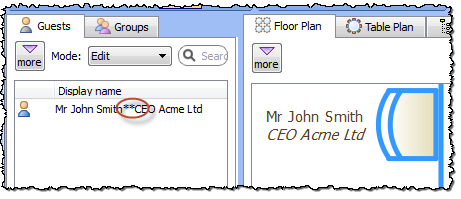
11. The Proximity pane can be a bit unwieldy if you have large numbers of guests. However you can view proximity one group at a time by setting the For drop-down list to By group (to show a group at a time) or By group+ (to show a group at a time, plus all the guests that members in that group have non-neutral proximity to).
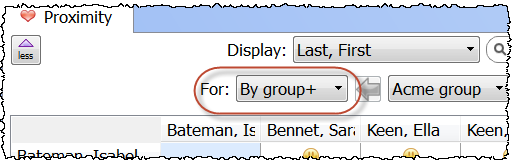
12. PerfectTablePlan plan files are stored in text files in XML format. If you are feeling brave you can edit the file using a text editor. We recommend you make a copy first though, as PerfectTablePlan won't be able to read it back in if it is not a valid XML file.
13. If you aren't sure where a plan file is saved, you can quickly search your harddisk for it using File>Find... in PerfectTablePlan.
14. PerfectTablePlan defaults to naming tables "Table 1", "Table 2" etc. But you can change this in the New table name format field in the Naming tab of the Preferences window. Use {next_table_letter} to default to letters, and {next_table_num} to default to numbers.
15. You can change the colours used to visualise meal choice, group etc.
16. You can display a colour key for visualisation colours.
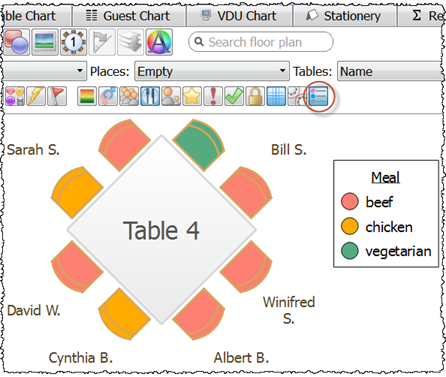
17. You can make a simple estimate of event numbers and costs in PerfectTablePlan. Just select File>Numbers and Budget... .
All editions: Windows only
18. On Windows you can File>Open a PerfectTablePlan plan file 'read-only' if you don't want to change it. This means other people can edit it (and you will be notified of any changes).
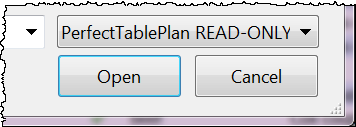
All editions: Mac OS X only
19. On Mac OS X you can drag guests straight from Apple Contacts into the PerfectTablePlan Guests or Groups panes.
Advanced and Professional editions
20. You can set custom seat numbers.
Professional edition
21. You can print barcodes on stationery and use a barcode scanner to check-in guests. Select File>Check-In Guests... to activate check-in.
22. You can import seating and proximity data.
And finally...
Melvyn Bragg recently discussed the wedding seating problem with some mathematicians in the context of "P vs NP" on his BBC program, "In Our Time". You can listen to it here. (Warning: Probably not for people who hated mathematics at school!)
Andy Brice
Oryx Digital Ltd
16-Dec-2015
