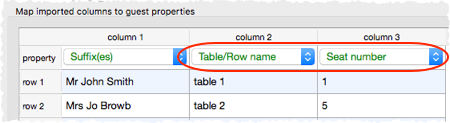To import seating data: 1.Add tables with the appropriate names and numbers of seats to your plan. 2.Select File> 3.Choose Excel/CSV/text file. 4.Click OK. 5.Select a file to import. The Import Data window will appear. 6.Set guest name and other columns as usual. 7.Set the Table/Row name column. 8.Optionally set the Seat number column. 9.Click OK.
Note: •You must create tables with the appropriate names and numbers of seats before you import guests (the names of tables are not case sensitive). •The case of table names and custom seat names is ignored during import. •If the table cell is left blank the guest will not be assigned a seat. •If you specify just the table or the seat cell is left blank, the guest will be assigned to the first empty seat, starting with seat 1 and proceeding clockwise. Guests will not be assigned to seats that are already assigned. •If Allow seat assignment with RSVP is not set to Any in the Preferences window you will need to set the RSVP status of any guests to be assigned seats to 'Accepted' during import or they cannot be assigned seats. •If you have problems you can
See also: |