To show spacing guides around seats in the ![]() Floor Plan pane:
Floor Plan pane:
1.Click on the ![]() button at the top-left of the pane.
button at the top-left of the pane.
2.Click on the ![]() button to show the Table/Seat Spacing window.
button to show the Table/Seat Spacing window.
3.Set Space to Seats.
4.Set Units and Spacing between seats.
A coloured guide will appear around each seat. The guide will have a diameter equal to Spacing between seats. This makes it easy to see whether seats are too close to each other as their circles will overlap. You can control the Colour and Transparency of these guides. No guides will be drawn for empty seats if empty seats are hidden.
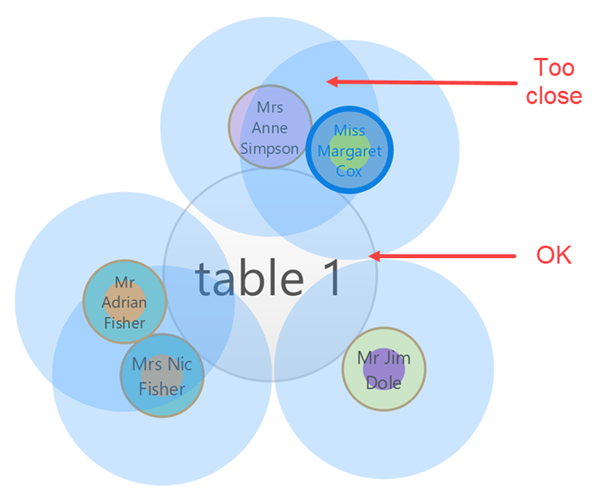
The guide is centred approximately on the position of the occupant's nose and mouth, so it is suitable for calculating social distancing.
You can colour guests by group so you can see if guests close to each other are in the same group.
Click the ![]() button again to turn off the spacing guides.
button again to turn off the spacing guides.
Note The circular seats are not a realistic size. You may be better off using rectangular seats, chairs or not displaying the seats.
See also: