To change how the names of guests are displayed in the ![]() Floor plan and
Floor plan and ![]() Table plan panes (e.g. J. Smith or Mr John Smith):
Table plan panes (e.g. J. Smith or Mr John Smith):
1.Click the ![]() button at the top left of the pane.
button at the top left of the pane.
2.Select the appropriate entry from the Display drop-down list.
To change how seats are displayed in the ![]() Floor plan and
Floor plan and ![]() Table plan panes:
Table plan panes:
1.Click the ![]() button at the top left of the pane.
button at the top left of the pane.
2.Select the appropriate entry from the Seats drop-down list.
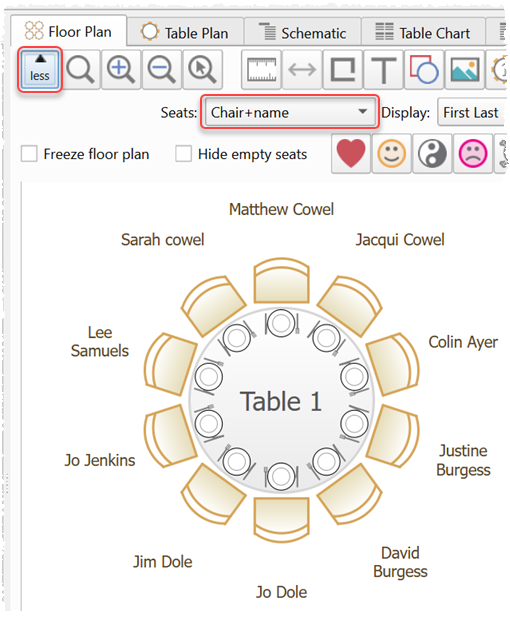
Example layouts for different Seats settings:
Circular+name |
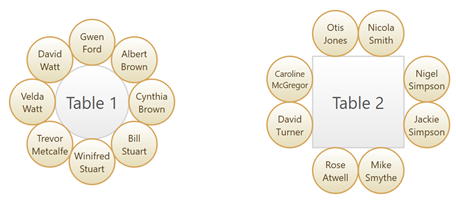 |
Rectangular+name |
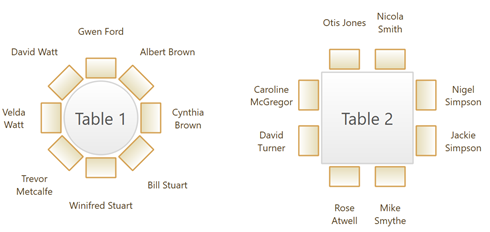 |
Chair+name |
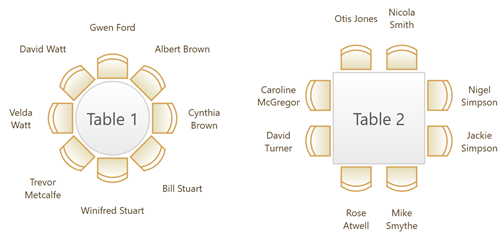 |
Square image+name |
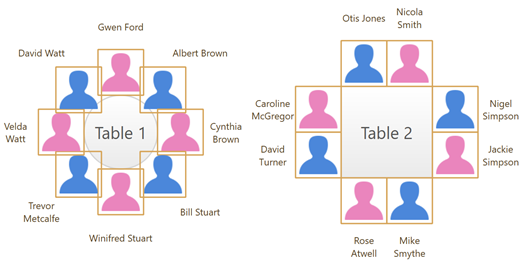 |
Circular image+name |
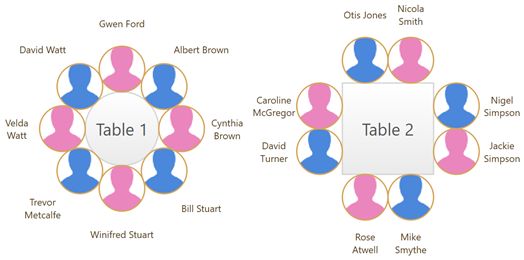 |
Circular |
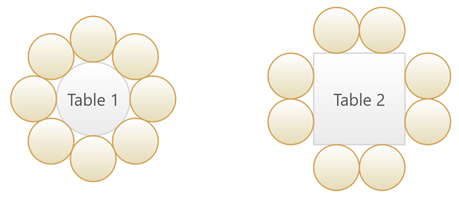 |
Rectangular |
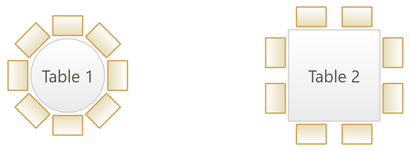 |
Chair |
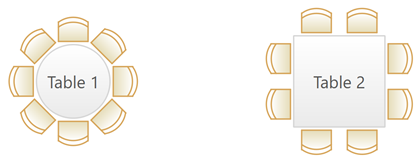 |
Square image |
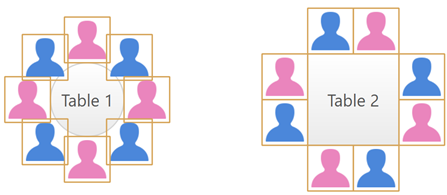 |
Circular image |
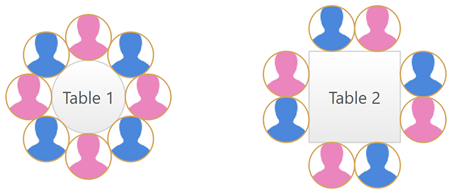 |
Name only |
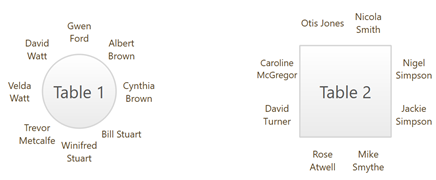 |
Name only (radial) |
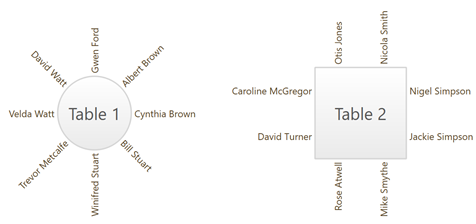 |
Name only (banquet) |
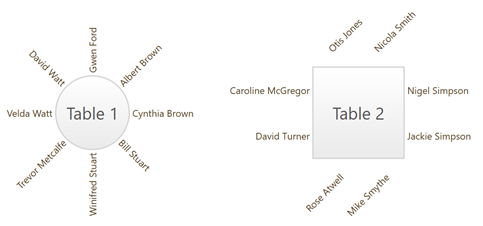 |
None |
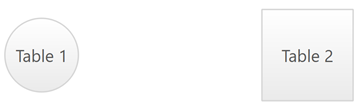 |
Circular seats are the easiest to drag onto. You can always change to a more aesthetic layout later.
Note If the name of a guest can't be fitted into the space available in the ![]() Floor Plan or
Floor Plan or ![]() Table Plan pane, the font will automatically be scaled smaller for that name to make it fit.
Table Plan pane, the font will automatically be scaled smaller for that name to make it fit.
See also: