You can import guest details from spreadsheets, databases and other formats, so that you don't have to re-type them. We will illustrate this by importing some guest details from Excel. The principles are similar for other applications and file formats.
Note The user interface of Excel may differ between different versions.
Create a simple Excel spreadsheet like the one below and save it:
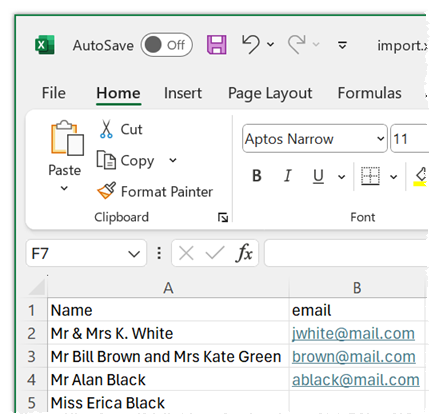
Create a new plan by selecting File>New.
Select File>Import. The ![]() Import window will appear.
Import window will appear.
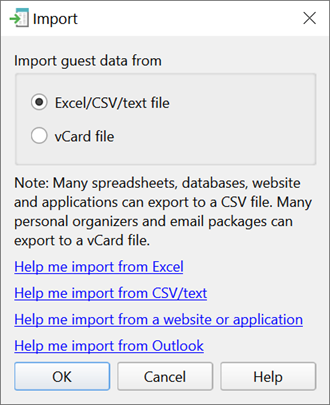
Ensure Excel/CSV/text file is selected and click the OK button. An Open window will appear. Navigate to the .xls/.xlsx/.csv file you just created and click Open. If a .xls/.xlsx file has multiple tabs you will be asked to choose one. You should now see the contents of the Excel file in the ![]() Import Data window.
Import Data window.
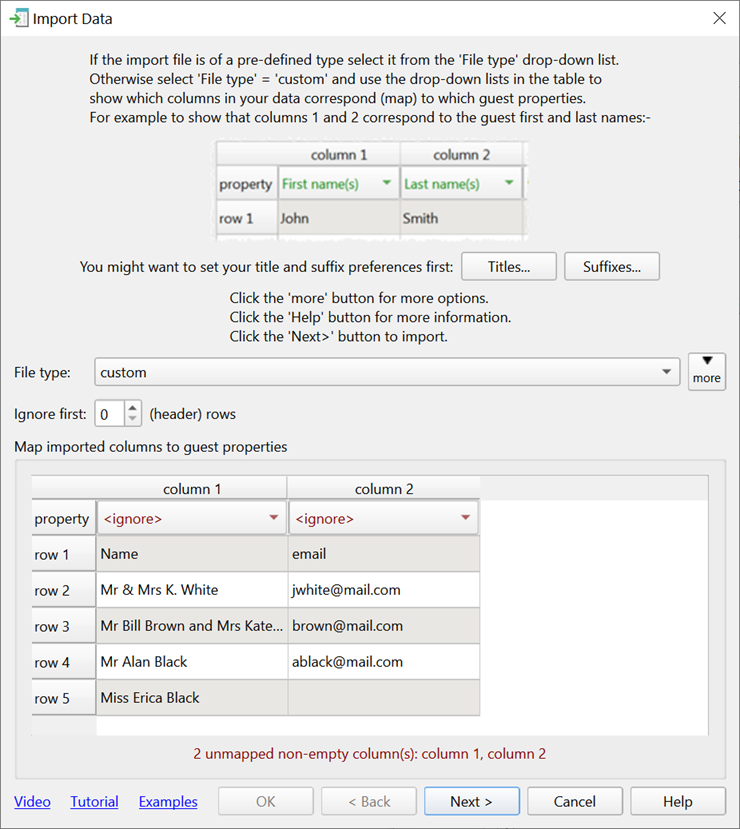
Tell PerfectTablePlan which columns correspond to which guest properties and to ignore the first row, as shown below.
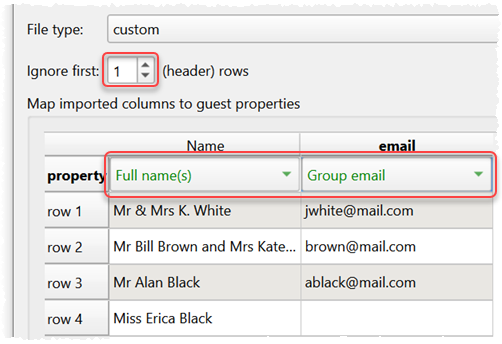
Note that you can edit the data in the table before you import it. This will not affect the original .csv file.
Click the Next> button (if you want to change anything you can then click <Back ).
Click OK. If you are prompted to Save this import mapping to use again? click Don't save. The guests should now be imported as below.
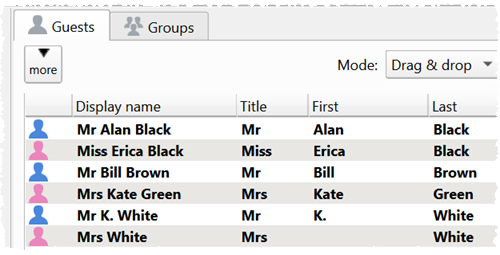
If it has imported anything incorrectly you can easily change it in Edit mode or Edit>Undo the import.
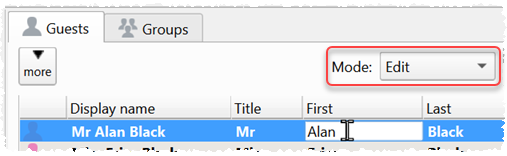
The email address has been added to the group contact information. This is shared by everyone in the group.
Click the  Groups tab to see how guests have been placed into groups.
Groups tab to see how guests have been placed into groups.
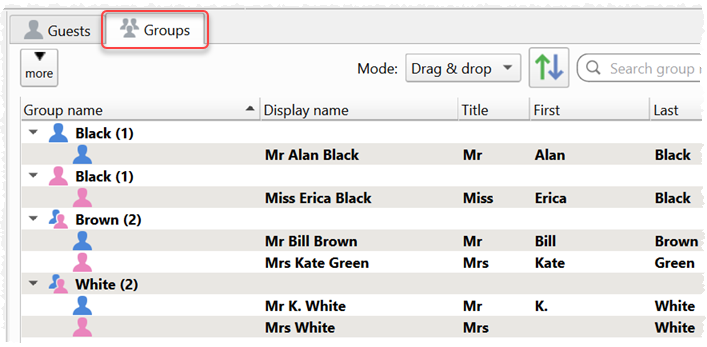
If you don't like how they have been grouped you can easily drag guests between groups in Drag and drop mode in the ![]() Groups pane. E.g. You can drag Miss Erica Black into the same group as Mr Alan Black.
Groups pane. E.g. You can drag Miss Erica Black into the same group as Mr Alan Black.
If you look in the ![]() Proximity pane you will see it has set default proximities for the guests in each group according to the settings in the Proximities tab of the
Proximity pane you will see it has set default proximities for the guests in each group according to the settings in the Proximities tab of the  Preferences window.
Preferences window.
If you are importing data in a format PerfectTablePlan already knows about, you can select the format from the File type menu in the ![]() Import Data window:
Import Data window:

Click on the ![]() button in the
button in the ![]() Import Data window to show additional options. These options give you full control over how the import file is interpreted. For example you can specify that columns in the import file are separated by Tab characters, rather than commas:
Import Data window to show additional options. These options give you full control over how the import file is interpreted. For example you can specify that columns in the import file are separated by Tab characters, rather than commas:
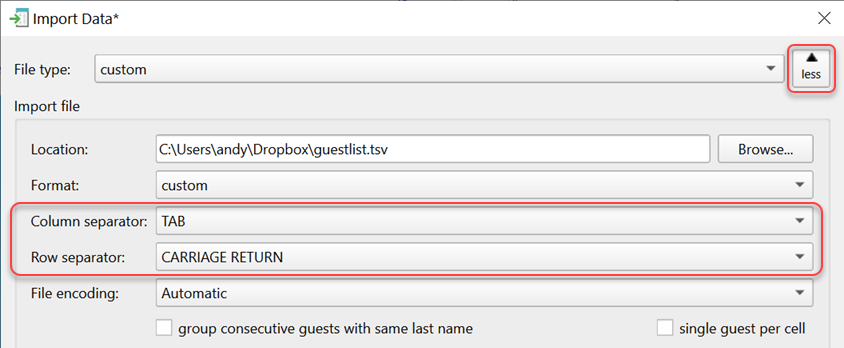
PerfectTablePlan can import complex guest lists with multiple guests per row in one multiple columns, including addresses, meal choice, VIP status, RSVP status etc. . See example import formats for more details.
You can also import guest name data using the simpler (but less flexible) ![]() Quick Add Guests window.
Quick Add Guests window.
You can also import guests from any application that supports vCard format. This includes many email and address book applications. Just drag the guest vCard(s) onto the PerfectTablePlan ![]() Guests pane.
Guests pane.
Next: 10. Check-in guests >>