Every guest belongs to a group, even if they are the only member of the group, and each group has a single set of contact details. We therefore recommend that guests are grouped according to their address, e.g. by family or work-place.
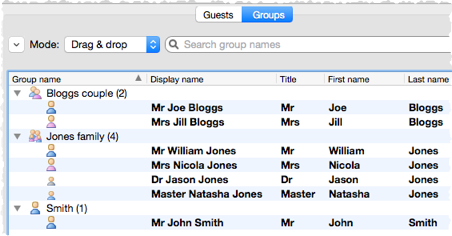
You can easily reassign guests between groups by dragging them to another group in the ![]() Groups pane or using Edit>Change Group....
Groups pane or using Edit>Change Group....
You can drag a whole group to the ![]() Floor Plan,
Floor Plan, ![]() Table Plan or
Table Plan or ![]() Schematic panes by either:
Schematic panes by either:
•dragging a group from the ![]() Groups pane; or
Groups pane; or
•holding down the Shift key and dragging any guest from that group from the ![]() Guests,
Guests, ![]() Groups,
Groups, ![]() Floor Plan,
Floor Plan, ![]() Table Plan or
Table Plan or ![]() Schematic panes
Schematic panes
Whether guests should sit together is determined by the proximities set in the ![]() Proximity pane and not by group. This gives you the flexibility to use the automatic assignment to separate members of a group (e.g. if you don't want to sit couples and work colleagues next to each other). However couples, families and groups are set to sit
Proximity pane and not by group. This gives you the flexibility to use the automatic assignment to separate members of a group (e.g. if you don't want to sit couples and work colleagues next to each other). However couples, families and groups are set to sit ![]() next to or
next to or ![]() near to each other by default.
near to each other by default.
You can easily see where different members of a group are seated by clicking on the ![]() Groups button in the
Groups button in the ![]() Floor Plan pane.
Floor Plan pane.
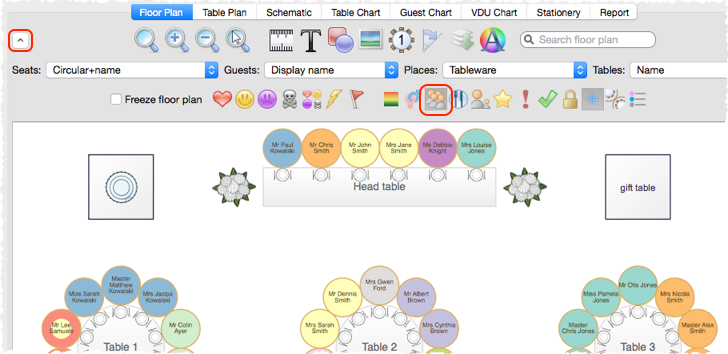
Different groups are shown in different colour combinations. You can change the colours used in the ![]() Visualization colours window.
Visualization colours window.
See also:
•Import guests in couples/families/groups