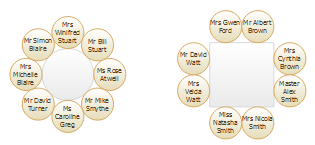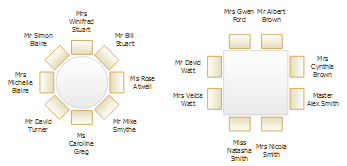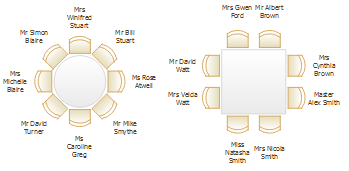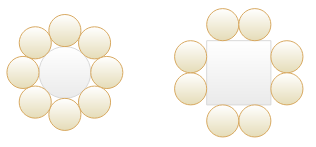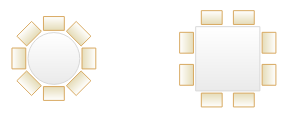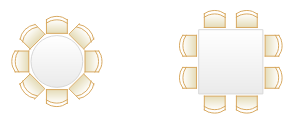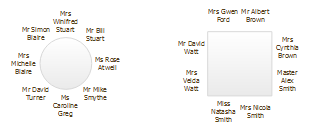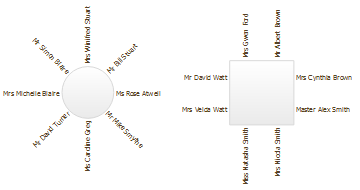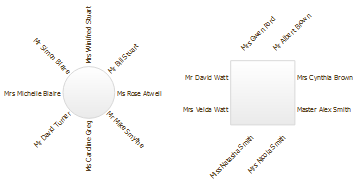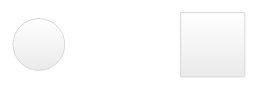To change how the names of guests are displayed in the ![]() Floor plan and
Floor plan and ![]() Table plan panes (e.g. J. Smith or Mr John Smith):
Table plan panes (e.g. J. Smith or Mr John Smith):
1.Click the ![]() button at the top right of the pane.
button at the top right of the pane.
2.Select the appropriate entry from the Guests drop-down list.
To change how seats are displayed in the ![]() Floor plan and
Floor plan and ![]() Table plan panes:
Table plan panes:
1.Click the ![]() button at the top right of the pane.
button at the top right of the pane.
2.Select the appropriate entry from the Seats drop-down list.
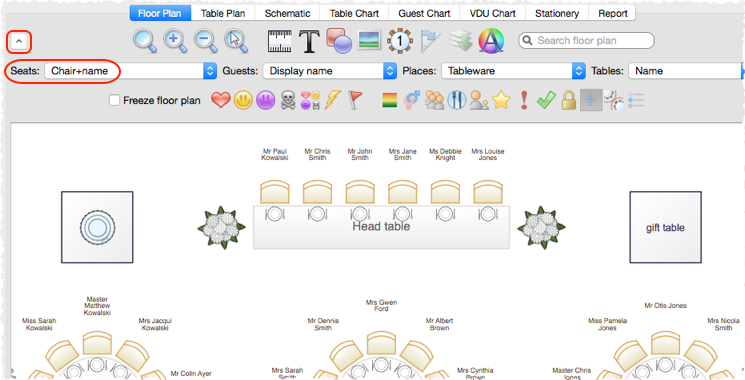
Example layouts for different Seats settings:
Circular+name |
|
Rectangular+name |
|
Chair+name |
|
Circular |
|
Rectangular |
|
Chair |
|
Name only |
|
Name only (radial) Name only (extended radial) |
|
Name only (banquet) Name only (extended banquet) |
|
None |
|
Note If the name of a guest can't be fitted into the space available in the ![]() Floor Plan or
Floor Plan or ![]() Table Plan pane, the font will automatically be scaled smaller for that name to make it fit. You can increase the allotted space by choosing Name only (extended banquet) or Name only (extended radial). However this may cause overlapping text if tables are close together.
Table Plan pane, the font will automatically be scaled smaller for that name to make it fit. You can increase the allotted space by choosing Name only (extended banquet) or Name only (extended radial). However this may cause overlapping text if tables are close together.
See also: