The ![]() Guests pane shows all the guests in the current plan as individuals.
Guests pane shows all the guests in the current plan as individuals.
The icon shown for a guest is determined from the details you have entered about their gender and age.
Guests who have declined or cancelled are shown with strikethrough text. Guests who have not been assigned to seats are shown in bold. Guests who are locked are shown with underlined text.
Select from the Mode drop-down list to change the behaviour of the pane (see below).
Type text in the ![]() Search field to hide non-matching guest names. E.g. if you type ad it will hide all guests without ad in their title, first name, last name or display name (case is ignored). Click the
Search field to hide non-matching guest names. E.g. if you type ad it will hide all guests without ad in their title, first name, last name or display name (case is ignored). Click the ![]() cancel icon or press the Esc key to clear the field.
cancel icon or press the Esc key to clear the field.
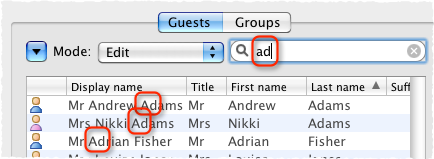
Click on the ![]() button to show additional controls.
button to show additional controls.
If the ![]() Floor plan pane is displayed, check mark guests in Floor plan to show a marker next to the guest you are hovering the mouse cursor over.
Floor plan pane is displayed, check mark guests in Floor plan to show a marker next to the guest you are hovering the mouse cursor over.
Change the Search in drop-down list to control whether to search guest names or all columns (including any custom fields). Searching just names should be a bit faster. Hidden columns are not searched.
Check/uncheck column check boxes to show/hide columns.
Click on any of the column headers (for example on Display name) to sort by that column. Clicking a column again reverses the sort order.
Ctrl+click on a guest to display actions in a pop-up menu.
Note that changing the RSVP status of a guest from ![]() Accepted may unassign them from their seat, depending on your settings in the
Accepted may unassign them from their seat, depending on your settings in the ![]() Preferences window.
Preferences window.
Drop a plan file from Mac OS X onto this pane to open it. Drop a vCard, text or CSV file from Mac OS X onto this pane to import it.
Drag a guest from another PerfectTablePlan window to add them to the current plan.
Mode
Drag & drop
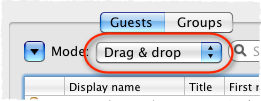
Left click on one or more guests and drag them to a seat or table in the ![]() Floor Plan,
Floor Plan, ![]() Table Plan or
Table Plan or ![]() Schematic panes to assign them to a seat. Hold down the Shift key to also drag all the other members of their group.
Schematic panes to assign them to a seat. Hold down the Shift key to also drag all the other members of their group.
Edit guest properties by double-clicking on them or Ctrl+click and select Properties from the pop-up menu.
Ctrl+click on a guest to display actions in a pop-up menu.
Double-click on a guest to display the Properties window.
Select more than one guest by using Shift+click or ![]() +click. Use
+click. Use ![]() +A to select everything in this pane.
+A to select everything in this pane.
Edit
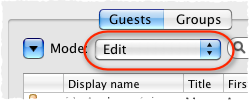
Click on a guest property to edit it.
Use the Enter, Tab or ![]() +arrow keys to change row or column. Use the Space or arrow down keys to edit a drop-down list.
+arrow keys to change row or column. Use the Space or arrow down keys to edit a drop-down list.
See also: