Guests can be assigned to seats by:
•![]() automatic seat assignment; and/or
automatic seat assignment; and/or
•dragging and dropping guests or groups onto seats
The automatic seat assignment takes account of any proximities you have set to create a harmonious seating plan (unless you have set it to random in the ![]() Preferences window). To get the best results it is usually advisable to use the automatic seat assignment and then fine-tune with drag and drop.
Preferences window). To get the best results it is usually advisable to use the automatic seat assignment and then fine-tune with drag and drop.
Note If you drop a guest onto a seat that is already assigned to a guest, the seats of the two guests will be swapped.
Checking seat assignments
You can check how good your seat assignments are using the proximity buttons in the ![]() Floor plan pane. For example:
Floor plan pane. For example:
•Hold down the ![]() button to show all guests that should be sitting next to each other.
button to show all guests that should be sitting next to each other.
•Hold down the ![]() and
and ![]() buttons to show potential and critical seating issues, e.g. guests that should be sitting next to each other that aren't.
buttons to show potential and critical seating issues, e.g. guests that should be sitting next to each other that aren't.
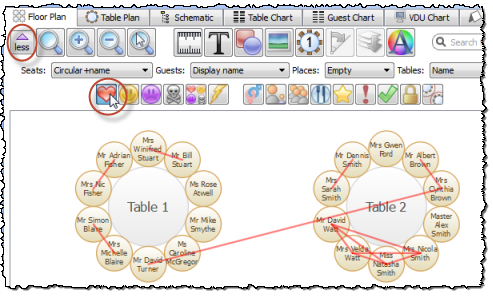
You can also see non-optimally seated guests in the Troubleshooting report in the ![]() Report pane.
Report pane.
Locking guests
If you wish to ![]() lock a guest to a seat, so they can't be re-assigned by drag and drop or automatic seat assignment:
lock a guest to a seat, so they can't be re-assigned by drag and drop or automatic seat assignment:
•select the guest(s)/group(s)/table(s)
•select Edit>Guest Property>Locked>![]() Yes
Yes
Toggle the lock off in the same way.
Note You can lock a guest who has no seat assigned.
RSVP status and assigning
Generally you won't want guests who have cancelled or declined their invitations to be assigned a seat. You can control which RSVP status guests are allowed to be assigned to seats in the ![]() Preferences window.
Preferences window.
Assigning to tables (not seats)
If you wish to assign guests to tables, rather than seats, you should still assign seats but not include seat numbers in your final table chart, guest chart or stationery.
Unassigning
To unassign guests from seats:
•select the guest(s)/group(s)
•select Edit>Unassign
You can also drag a guest from their seat and drop them on the ![]() Floor Plan or
Floor Plan or ![]() Table Plan pane background to unassign them.
Table Plan pane background to unassign them.
See also:
•Assign (or reassign) seats in real time
•Check who a guest was seated next to at previous events