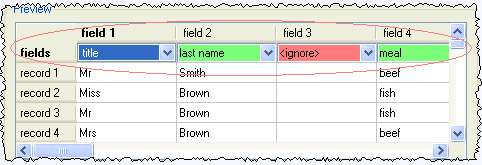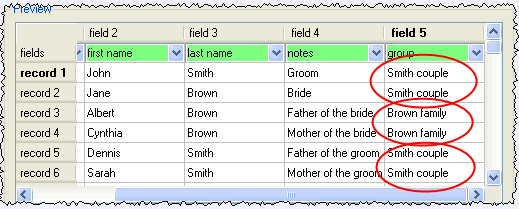Import guest details from Outlook Express
Note The user
interface of Outlook Express may differ between different versions.
If you already have guest information in Microsoft Outlook
Express™ you can import it, rather than re-typing it.
Method 1: Drag and drop
-
Start Microsoft Outlook Express (Note
We can accept no liability for you installing or using third party software).
-
Select Tools|Address book to
display the Outlook Express Address Book window.
-
Select one or more guests in the Address
Book window.
-
drag the guests to the PerfectTablePlan  Guests
pane or
Guests
pane or  Groups
pane.
Groups
pane.
Note
You can easily rearrange guests into groups afterwards by dragging
guests between groups in the PerfectTablePlan  Groups
pane.
Groups
pane.
Method 2: Import CSV file
-
Start Microsoft Outlook Express (Note
We can accept no liability for you installing or using third party software).
-
Select File|Export|Address book.
The Address Book Export Tool
window will appear.
-
Select Text file (Comma Separated Values)
and click on the Export
button. The CSV Export window
will appear.
-
Choose a sensible name and location for the export file and click the Next button.
-
Check all the fields you wish to export. This should include First
Name and Last Name.
-
Click the Finish button.
-
Click the OK button.
-
Start PerfectTablePlan.
-
Select File| Import|Guest data... . The Open
window will appear.
Import|Guest data... . The Open
window will appear.
-
Click the Browse... button.
Navigate to the Outlook Express export file and click the Open
button. The Import data
window will appear.
-
Set Ignore first to 1 (to
ignore the header record).
-
Leave the Format as Excel
CSV.
-
In the Preview able select first
name in the drop-down for the column with the first name and
last name in the drop-down for the column with the last name. You can
also choose other guest properties as appropriate.
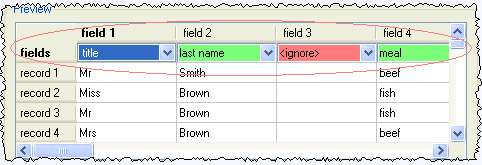
-
Edit the text in the preview as appropriate. Use the Add
row and Delete row
buttons to add and remove rows.
-
Click the OK button. The
guests will now be added to the plan.
If you wish to import guests as couples, families and/or group you
need to:
-
have a groups column in your spreadsheet
-
use the same name in the group column for each person in the couple,
family or group
-
make this column the group
field during import
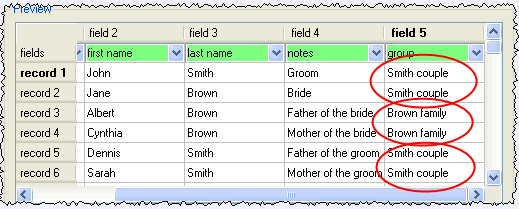
These guests will then be placed in the same group with proximity
selected in Proximity for guests in
same group. You can easily change the proximity by right
clicking on the group and selecting the appropriate proximity later.
For more information see Import
data window and Microsoft Outlook™ Express documentation.
The procedure should be similar for other applications - just export
a text/CSV file and then use File| Import|Guest data... to
import it.
Import|Guest data... to
import it.
Next: Import
guest details from the Apple Address Book >>
![]() Guests
pane or
Guests
pane or ![]() Groups
pane.
Groups
pane.