![]()
To access context sensitive help press the F1 key or click on a Help button.
![]()
To access context sensitive help press ![]() ?
or click on a Help button.
?
or click on a Help button.
Help is available in a number of different ways.
Context sensitive help provides detailed information on the use of each pane and window.
|
|
To access context sensitive help press the F1 key or click on a Help button. |
|
|
|
|
|
To access context sensitive help press |
This starts a separate help application.
You can print out sections of the help by right clicking on a topic and selecting Print:
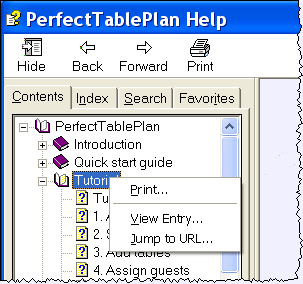
The help application contains 4 standard help tabs:
Displays the Help table of contents.
Displays the Help index.
Type a word or phrase into the field and click List Topics. A list of topics that contain the word or phrase will be displayed. Double-click one of these to display the desired topic in the right pane.
Use this pane to save bookmarks for useful pages.
The Macintosh Help is similar to the Windows Help, but is displayed inside a web browser window. If you can't see the contents tree in the left pane, try enabling Java in your browser.
Some controls display tool tip windows when you hover your mouse cursor over them. You can turn this feature on/off using the show tool tips checkbox in the Preferences window.
What's this help provides tips on individual controls, e.g. on the function of tool bar buttons, menu items, text entry fields etc.
To access What's this help
from the Main window
select Help|![]() Whats this or click on the
Whats this or click on the ![]() Main tool bar button.
Then click on the item you are interested in and a brief description
will appear in a small What's this window.
Main tool bar button.
Then click on the item you are interested in and a brief description
will appear in a small What's this window.
To access What's this help
for other windows select the ![]() logo in the title bar of the window (the exact logo will depend on
your operating system and other settings). Then click on the item you
are interested in.
logo in the title bar of the window (the exact logo will depend on
your operating system and other settings). Then click on the item you
are interested in.
Note: pressing Shift+F1 also activates this facility for the Main window.
Additional documentation may be available on our web pages. To open
the web pages select Help|FAQ page
or Help|![]() Web pages.
Web pages.
Next: Quick start guide >>