Use this window to move 1 or more selected guests 1 or more seats clockwise or anti-clockwise on the same table. This is different to rotating the table because guests change seats, but the table and seats are not changed. To display this window select Edit>Shuffle Seats....
Set seats(s) to the number of seats you want to move the selected guests.
Set Clockwise/Anti-Clockwise to the direction you want to move them.
For example shuffling guests A, B, D and H by 2 seats clockwise:
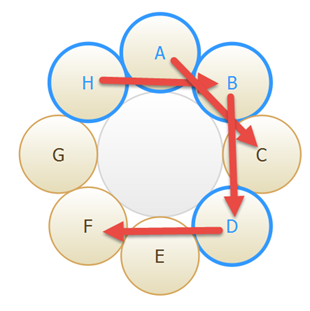
Will have the following end result:
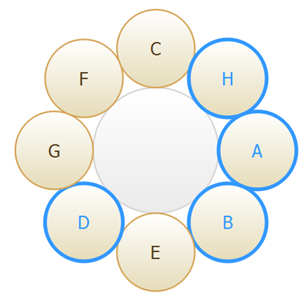
The shuffle function can be very useful when you have resized an E-shaped table. 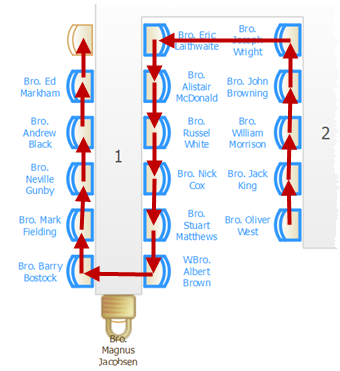 |
Locked seats are ignored (flowed around) when calculating the seat shuffled to.
If you want to select a number of seats to shuffle, but not a whole table:
•Left-click and drag a 'rubber box' in the ![]() Floor Plan pane to select the seats.
Floor Plan pane to select the seats.
•Use Ctrl+Click to unselect any seats or tables you didn't intend to select.
If shuffling seats is slow, trying hiding the legend in the ![]() Table Plan pane.
Table Plan pane.
Hint You can also use keyboard accelerators Ctrl+} and Ctrl+{ to shuffle selected guests 1 seat clockwise or anti-clockwise.