If guest information changes outside of PerfectTablePlan (for example in a CRM or event registration system) you can merge these changes into your current plan in various ways, rather than creating duplicate guest records. Set New guests to: •Import if you want to import guests that aren't already in the plan. •Don't import if you want to ignore imported guests that aren't already in the plan. Set Existing guests re-imported to: •Import as updates (merge) to merge guest records with matching guests already in the plan. •Import as duplicates to create new guest records for every imported guest. •Don't import to ignore guest records with matching guests already in the plan. Set Existing guests not re-imported to: •Keep if you want to keep guests that are already in the plan, but not re-imported. •Delete if you want to delete guests that are already in the plan, but not re-imported. If you import into a plan with existing guests, guests and groups are colour coded: •Pink: Newly imported guests. •Purple: Existing guests that are being re-imported. •Blue: Existing guests that are not being re-imported. 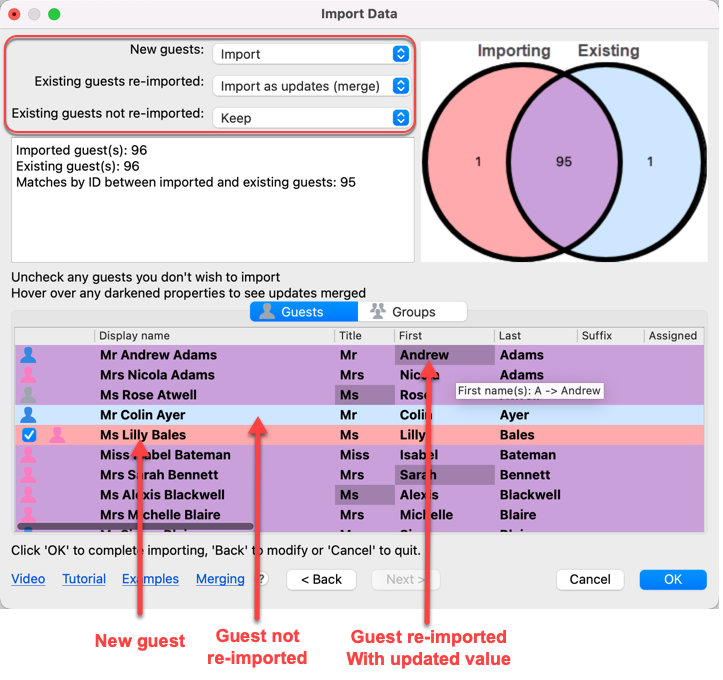 Matching between existing and imported guests can be by either: •unique guest ID, matching that previously imported; or •guest first name + last name (case insensitive) If you don't import an ID column, then the first name + last name will be used. Unique guest Ids are preferred, as it allows you to merge changes in guest names and also handles guests with duplicate names (you might legitimately have two guests with the same name). It is recommended to import a Group column, to control how guests are merged into new and existing groups. During merge import, any imported values will overwrite previous values. Existing proximity values that are not overridden are kept. You should delete all proximities before import if you want to import proximities from scratch. Guest fields that will be updated from a merge import are shown in a darker purple. Hover over the field to see what the change is. E.g. if Andrew Adams has meal ‘beef’ and then Andrew Adams is re-imported with meal ‘fish’, then the existing Andrew Adams guest will have their meal value updated from ‘beef’ to ‘fish’. This will be shown with a darker colour and a tooltip. Guests that will be deleted after the import is complete, e.g. due to setting New Guests to Don’t import, are shown with strikeout text. 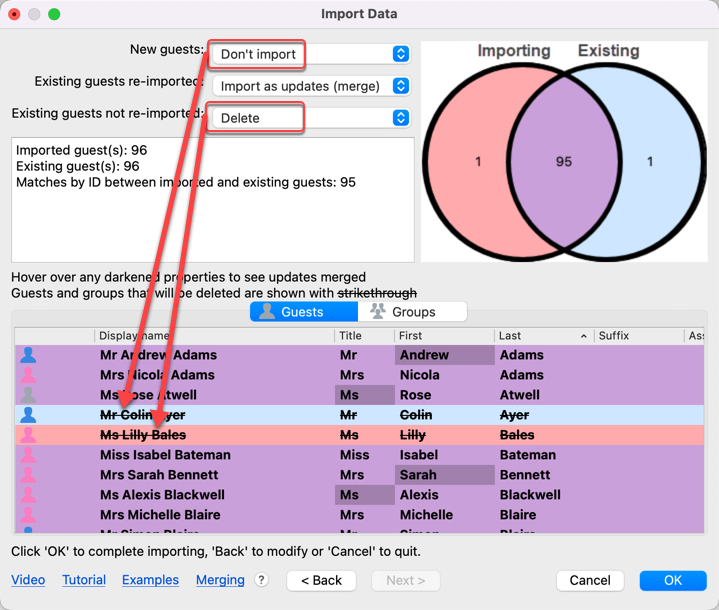 |