To add an image to the ![]() Floor plan pane either:
Floor plan pane either:
1.Drag the image from Mac Finder or a web browser onto the Floor plan pane.
2.Double-click on the image to change its size, rotation etc.
Or:
1.Click on the ![]() Insert Image button at the top of the
Insert Image button at the top of the ![]() Floor plan pane. The
Floor plan pane. The ![]() Insert Image window will appear.
Insert Image window will appear.
2.Click on the Choose... button and select an image file.
3.Set the image Size on the floor plan.
4.Click Add.
5.Click on the image and drag it to the appropriate position.
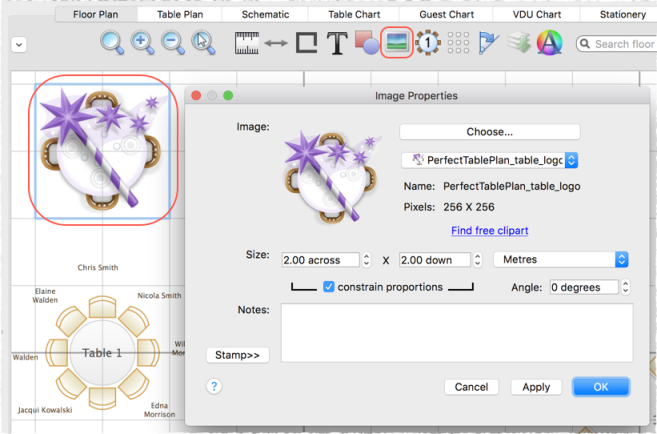
![]() Video with audio (1:11 minutes)
Video with audio (1:11 minutes)
See also: