The ![]() Print window is displayed when you print the front pane in the Top pane. To display this window select File>
Print window is displayed when you print the front pane in the Top pane. To display this window select File>![]() Print or the equivalent Main tool bar button. You can only print the
Print or the equivalent Main tool bar button. You can only print the ![]() Floor Plan,
Floor Plan, ![]() Table Plan,
Table Plan, ![]() Table Chart,
Table Chart, ![]() Guest Chart,
Guest Chart, ![]() Stationery and
Stationery and ![]() Report panes. The exact controls visible in the window will depend on the type of pane being printed.
Report panes. The exact controls visible in the window will depend on the type of pane being printed.
Change the Size field to change the size of the print out.
Click Fit to page to set the print size to fit on a single page.
Check Centre to centre the print on the page(s).
If you are printing across more than one page the Page control will be displayed. Click on a page or one of the arrows to change the previewed page.
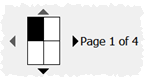
The page navigation control
Click on the ![]() button to show additional controls.
button to show additional controls.
Change Horizontal fine adjust and Vertical fine adjust to make small adjustments to the position of the printout on the page. This can be useful to ensure that multi-page prints are correctly paginated (e.g. a line of text does not get split by a page boundary).
Select ![]() landscape or
landscape or ![]() portrait to change the orientation of the print out.
portrait to change the orientation of the print out.
Setup shows the current printer settings. Click the Setup button to select a different printer, page size or set-up using the Print Setup window. You can also change the number of pages to be printed through the Setup button, e.g. just print the first 2 pages of 10.
See also: