There are many ways you can lose your work on a computer including: power outages; hardware failure; human error; and software errors. To guard against this PerfectTablePlan can create backups of your plan files. This saves you from continually saving to a new name file, e.g. plan1.tp, plan2.tp etc.
Depending on the choices in the ![]() Preferences window the software can create automatic backups of the software:
Preferences window the software can create automatic backups of the software:
•every time you File>![]() Save the plan
Save the plan
•every time you do an auto assignment, export or print
•every n minutes (assuming the plan has been changed in that n minutes)
Note Plans with more than 30 guests will only be backed up if you have purchased a licence key.
Backup files are created in a 'backup' folder in your plans folder. These backups are created with the extension .tpb (Table Plan Backup) and include a time and date stamp. For example, if you save myplan.tp at 17:42:05 on 11th February 2005 it will create a backup file myplan_2005-02-11T17-42-05.tpb . If some problem occurs with myplan.tp (or you just want to compare it with the older version) you can open myplan_2005-02-11T17-42-05.tpb and File>Save As it as a new .tp file.
To open a backup file either:
1.Select File>Backups, the Find Plan Files window will appear listing backups in date/time order.
2.Double-click on the appropriate backup.
or
1.select File>![]() Open or the equivalent Main tool bar button, the Open window will appear
Open or the equivalent Main tool bar button, the Open window will appear
2.select Table planner backup Table planner backup in the Enable drop-down.
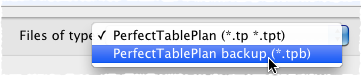
3.navigate to the folder containing the backup files, usually Documents\PerfectTablePlan\backups .
4.select the backup file you want and click the Open button
Check at startup check for unsaved changes in backup files in the Backups tab of the ![]() Preferences window to check automatically for unsaved changes in backup files when PerfectTablePlan starts.
Preferences window to check automatically for unsaved changes in backup files when PerfectTablePlan starts.
Note Any number of backup files on your harddisk will be useless if your harddisk dies. Make sure you backup your precious plan files to separate storage devices, e.g. to another computer, CD, memory stick or DropBox account. You can even email them to yourself.
See also: