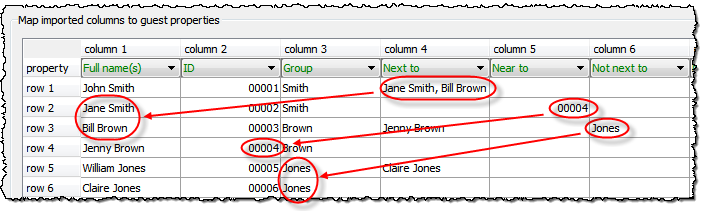You can set the proximity for guests imported in groups.
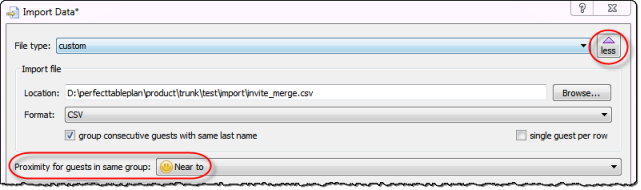
To import proximity data by guest: 1.Select File> 2.Choose Excel/CSV/text file. 3.Click OK. 4.Select a file to import. The Import Data window will appear. 5.Set guest name and other columns as usual. 6.Set the Next to, Near to, Not next to and/or Not near to columns. 7.Click OK.
Note: •Guests referenced during proximity import must already exist in the plan or be created during the import (i.e. have their own row). •Each cell in a Next to, Near to, Not next to or Not near to column can contain 0 or more guest Ids, guest display names, guest first + last names or group names. If there is more than 1, they need to be separated by commas (,). •When cross referencing proximities against guests PerfectTablePlan will match in the following order: ocross reference=guest ID ocross reference=guest display name ocross reference=group name oguest first and last name contained in cross reference •If no case sensitive match can be found, then case insensitive matches will be looked for. •If you set guest A 'next to' guest B, then guest B 'next to' guest A will be set automatically. •These proximities override the default proximity for members of a group. •If you have problems you can See also: |