To show spacing guides around tables in the ![]() Floor Plan pane:
Floor Plan pane:
1.Click on the ![]() button at the top-left of the pane.
button at the top-left of the pane.
2.Click on the ![]() button.
button.
A coloured guide will appear around each table according to the parameters in the Table spacing window. This makes it easy to see whether tables have been placed too close to each other. You can control the size, colour and the transparency of these guides.
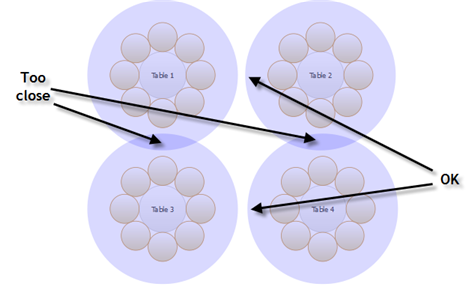
Click the ![]() button again to turn off the spacing guides.
button again to turn off the spacing guides.
Typically it is reckoned that the following spacings are a minimum for allowing guests and staff to move between tables:
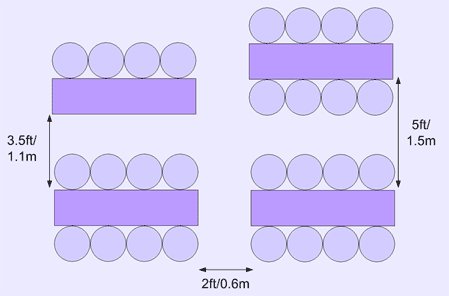
These equate to values for Spacing from side with seats and Spacing from side without seats of 0.75m and 0.3m respectively. These are set as the default values.
Spacings are not shown for rows of seats.
Important Don't forget about emergency exit routes and fire regulations when you set-up your floor plan.
See also: