There are many ways you can lose your work on a computer including: power outages; hardware failure; human error; and software errors. To guard against this PerfectTablePlan can create back-ups of your plan files. This saves you from continually saving to a new name file, e.g. plan1.tp, plan2.tp etc.
Depending on the choices in the ![]() Preferences window the software can create automatic back-ups of the software:
Preferences window the software can create automatic back-ups of the software:
| • | every time you File> |
| • | every time you do an auto-assignment |
| • | every n minutes (assuming the plan has been changed in that n minutes) |
Note Plans with more than 30 guests will only be backed up if you have purchased a licence key.
Backup files are created in a 'backup' folder in your plans folder. These back-ups are created with the extension .tpb (Table Plan Backup) and include a time and date stamp. For example, if you save myplan.tp at 17:42:05 on 11th February 2005 it will create a backup file myplan_2005-02-11T17-42-05.tpb . If some problem occurs with myplan.tp (or you just want to compare it with the older version) you can open myplan_2005-02-11T17-42-05.tpb and File>Save as it as a new .tp file.
To open a back-up file:
| • | select File> |
| • | select Table planner backup (*.tpb) in the Files of type drop-down. |
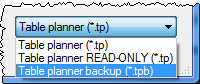
| • | navigate to the folder containing the backup files, usually: |
MyDocuments\tableplans\backups
(c:\program files\PerfectTablePlan\plans\backups) before v3.0.0)
select the back-up file you want and click the Open button
Note Any number of back-up files on your harddisk will be useless if your harddisk dies. Make sure you back up to separate storage devices.