The ![]() Guests pane shows all the guests in the current plan as individuals.
Guests pane shows all the guests in the current plan as individuals.
The icon shown for a guest is determined from the details you have entered about their gender and age.
Guests who have declined or cancelled are shown with strikethrough text. Guests who have not been assigned to seats are shown in bold. Guests who are locked are shown with underlined text.
Select from the Mode drop-down list to change the behaviour of the pane (see below).
Type text in the ![]() Search field to find guests by name. The default behaviour is to hide non-matching names. E.g. if you type jo it will hide all guests without jo in their name (case is ignored). Click the
Search field to find guests by name. The default behaviour is to hide non-matching names. E.g. if you type jo it will hide all guests without jo in their name (case is ignored). Click the ![]() cancel icon to clear the field.
cancel icon to clear the field.
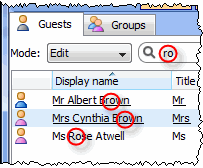
You can change the behaviour to jump to the first matching name by changing Guest/group search in the Preferences window to selects first match. E.g. if you type jo it will first try to find a guest with a name beginning with jo (e.g. john) and if it can't find one it will try to find a guest whose name contains jo.
Click on the ![]() button to allow you to choose which columns are displayed.
button to allow you to choose which columns are displayed.
Click on any of the column headers (for example on Display name) to sort by that column. Clicking a column again reverses the sort order.
Ctrl+click on a guest to display actions in a pop-up menu.
Note that changing the RSVP status of a guest from ![]() Accepted may unassign them from their seat, depending on your settings in the
Accepted may unassign them from their seat, depending on your settings in the ![]() Preferences window.
Preferences window.
Drop a plan file onto this pane to open it. Drop a vCard, text or CSV file onto this pane to import it.
Drag a guest from another PerfectTablePlan window to add them to the current plan.
drag & drop
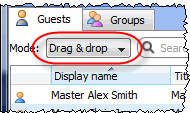
Left click on one or more a guests and drag them to a seat or table in the ![]() Floor plan pane,
Floor plan pane, ![]() Table plan or
Table plan or ![]() Schematic pane to assign them to a seat. Hold down the Shift key to also drag all the other members of their group.
Schematic pane to assign them to a seat. Hold down the Shift key to also drag all the other members of their group.
Edit guest properties by double-clicking on them or Ctrl+click and select Properties from the pop-up menu.
Ctrl+click on a guest to display actions in a pop-up menu.
Double-click on a guest to display the Properties window.
Select more than one guest by using Shift+click or ![]() +click. Use
+click. Use ![]() +A to select everything in this pane.
+A to select everything in this pane.
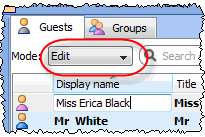
Click on a guest property to edit it.
Use the Enter, Tab or ![]() +arrow keys to change row or column. Use the Space or arrow down keys to edit a drop-down list.
+arrow keys to change row or column. Use the Space or arrow down keys to edit a drop-down list.
See also: Add or remove dots at the end of titles