| [Home] |
 |
| PerfectTablePlan newsletter 21 PerfectTablePlan v4.0.2 available 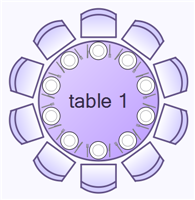
PerfectTablePlan v4.0.2 is now available for download. We have added the following enhancements:
The following bugs have been fixed:
Click here to find out more or download the new version Currently v4.0.2 is only being released to newsletter subscribers. We expect to make it more generally available within a couple of weeks, depending on feedback we receive. As always, please report any bugs or problems. Using PerfectTablePlan on a memory stick 
If you use PerfectTablePlan on more than one computer you might want to consider using it from a memory stick. To install PerfectTablePlan onto a memory stick:
To run PerfectTablePlan you now just need to double click on the executable file on the drive, for example:
Your settings and preferences are stored locally on each machine, not on the memory stick. So you will need to set them up when you run PerfectTablePlan from the memory stick on a new machine. For example, you will have to re-add your licence key. But you will only have to do this once for each machine. PerfectTablePlan plan files are fully portable between Windows and MacOSX, so you can even work on the same plan file on your memory stick from both Windows and MacOSX machines. PerfectTablePlan is licensed per person, not per computer, so you only need a single licence to use PerfectTablePlan on multiple machines (for your own use). Integrating PerfectTablePlan with pingg.com 
We mentioned in newsletter 14 how you can use evite.com or sendomatic.com to take the hard work out of managing your RSVPs. pingg.com now offers a similar service. pingg.com will send out your invitations and create a guest list from the responses. You can then export the guest list for import straight into PerfectTablePlan. We have even added an import mapping to save time. To export your pingg.com guest list:
To import your guest list into PerfectTablePlan:
pingg.com is free for email invitations, but there is a fee for sending printed invitations. Over two million guests seated We estimate that PerfectTablePlan has now seated over two million guests in more than 50 countries. See our press release for more details. Andy Brice
31-Oct-08
|
| [Home] |