Note that the screenshots may not match the exact appearance of your PC, depending on which version of Windows you have and how your PC is configured.
Shortcuts to the PerfectTablePlan program and help should now have been installed in your Windows Start menu and (optionally) on your Windows desktop. Use either to start the PerfectTablePlan program.
The Unlicensed software window may appear. If you have a licence key click on the Enter licence button and enter it now. If you wish to purchase a licence key click on the Buy now button. Otherwise click on the Continue button.
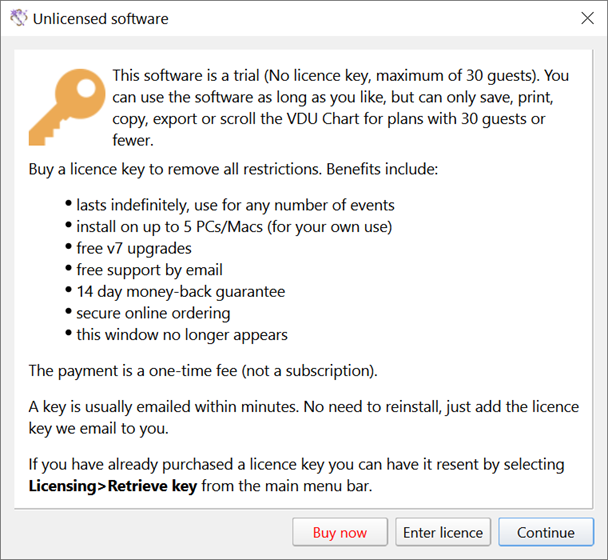
If you don't enter a licence key the Choose an Edition window will appear. This gives you the opportunity to choose which PerfectTablePlan product to evaluate. Click the Compare editions... button to find out more. If in doubt, leave Home selected and click on the Continue button.
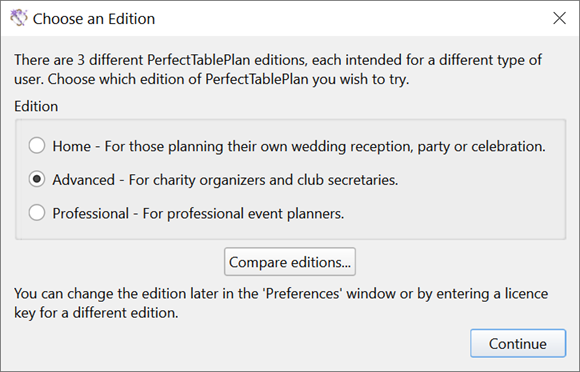
The Getting started window will appear. We recommend that you click the Quick start button and spend 5 minutes reading the Quick start guide before you start using PerfectTablePlan. If you have more time you might wish to click the Tutorial button. Click the Samples button to open a sample table plan.
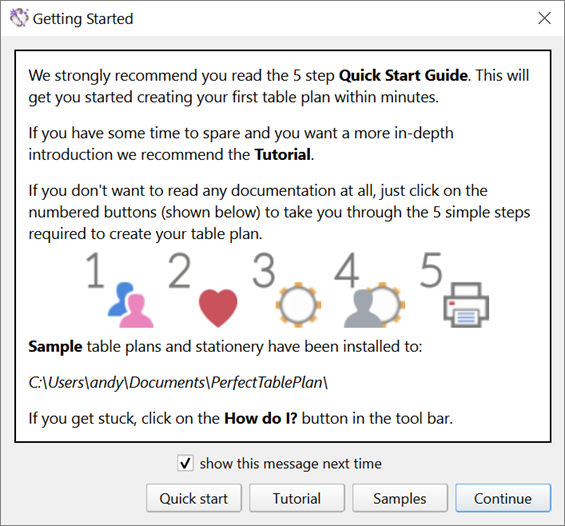
You are now ready to use PerfectTablePlan. Note You will only be able to save, print or export table plans with 30 guests or fewer, if you haven't purchased a licence key.
